Before you can use the app to authenticate you will need to generate or import an SSH key and deploy the SSH Agent Desktop software on your computer where you use SSH.
Generating Keys
You can generate a key from the mobile app. When you first login the phone will prompt you to generate one. You can also generate a new key at any time by clicking on the + icon in the private key view.
When a key is generated it's public key will be pushed to the gateway service and its ready to use in authentication.
Importing Keys
Importing via the Gateway
You can import keys by logging onto your account at https://gateway.sshtools.com. Simply select the Import button from the Authorized Keys page and upload your Private Key. The key is automatically pushed to your device and a copy of the public key stored on the gateway. Once you see the key in your devices Private Keys listing the key is ready to use for authentication.
Importing using ssh-add
Once the Desktop Agent software is installed on your computer you can open a terminal and add keys to your device using the ssh-add command that is part of the OpenSSH distribution.
ssh-add ~/.ssh/id_dsa
This will generate a prompt from the Desktop Agent.
Click Send To Device to import your key onto your mobile phone. You will be prompted for your password.
And then to give the key a name so you can identify it later.
Your key will then be pushed to the server so it can be delivered to your device. Ensure your device is on, if the Mobile SSH Agent app is not running you should receive a notification to import the key. Click on the notification to complete the operation.