Introduction
The Desktop SSH Agent loads and makes your SSH private keys available for authentication to supporting clients. Instead of having to enter your passphrase each time you connect to an SSH server, instead, the agent holds the keys in memory and performs sign operations on-behalf of the connecting SSH client.
The Private Keys Table
To manage the private keys used by the Desktop Agent, select the Private Keys option from the system tray menu.
This will initially display an empty table.
Adding a Key
To add a key click on the Add Key button. This will display a file chooser that you can use to navigate to your existing private key files.
1. Choose Private Key
Choose the private key you want to add to the agent.
2. Enter Passphrase
If the key is protected by a passphrase, you will be prompted to enter the passphrase.
3. Operation Complete
The key will then be loaded into your private key listing.
If you use local keys, they will stay in the same location as from where you imported them. The next time you start-up the agent you will be prompted for the passphrase again to automatically load the key.
For keys send to a Universal Authenticator, you will not be prompted for the passphrase again as encryption and access to the key is managed by the UA application.
Deleting a Key
1. Select Private Key
Within the private keys table, select the private key you want to remove and click Delete Key.
2. Confirm Deletion
Answer the prompt to confirm the deletion of the key.
For local keys, this will only remove the key from the agent. It will not delete the local key file.
You cannot remove any LogonBox Authenticator keys that are displayed in this list.