Introduction
The Virtual SFTP Server enables users to share files with external parties by creating a unique URL that can be shared over email. Anyone in possession of the URL can download the file, however, there are additional options to protect the share with a password, and require terms and conditions to be accepted.
Sharing is enabled on a mount-by-mount basis, providing the administrator with full control over where files can be shared from and who can share them.
Enable Sharing
Before a file can be shared, the administrator must have enabled sharing on a file system mount. This option is available when creating or editing a file mount under the Permissions tab. The administrator can define whether users can share files and/or folders from this resource.
By enabling file sharing the administrator establishes the right to share for users assigned to the file mount. At this stage no files are accessible by third parties, a user must explicitly create a sharing link to the file object they want to share. It is this resource that determines that the file can be accessed through the sharing URLs.
Sharing Files
When the user browses the file system and enters a file mount that has sharing enabled, new actions are available on file objects that can be shared.
The link icon provides a dropdown menu with the sharing options.
Share Link
The quickest way to share is to use the Share Link option. Clicking this option will automatically set up a share to the file object and copy the URL to the clipboard.
The user can now paste the URL into an email or other media to share the file.
When accessing the URL the third party is presented with a page, stating that the access and their IP address will be logged.
If you need to use the link in an automated script where you want the URL to go directly to the file, you can create a direct link from the template:
https://<server>/app/vfs/downloadLink/<shortcode>/<filename>
Share with Options
If the user chooses to create a share with options, they will be presented with a preconfigured share resource page with the path set. The user should configure the share as required and save it.
Share Tab
The share tab shows the path to the file within the Virtual File System and a shortcode.
Short Code
If left empty the shortcode will be automatically generated as an eight-character alpha-numeric string. This is used as a system-wide unique value to identify the share. You can provide your own value should you want it to be more user friendly.
Options Tab
The options tab allows you to configure password protection and terms and conditions.
Password Protection
If you enable password protection then the user must enter the configured password before they are able to download the file. There is no change to the URL that is generated, the system will automatically redirect the user to enter the password if they have not already done so.
Terms and Conditions
You can require that a user accept terms and conditions before they download the file. Again, this is an automatic action with the user being redirected and presented with the terms and conditions before they can download the file.
In the case where a share is both password-protected and requires terms and conditions, the password will be requested first.
Notifications Tab
You can configure email notifications on the Notifications tab. By default, the sharer of the file will be notified by email each time the share is accessed. You can add other email addresses in the Other Email field.