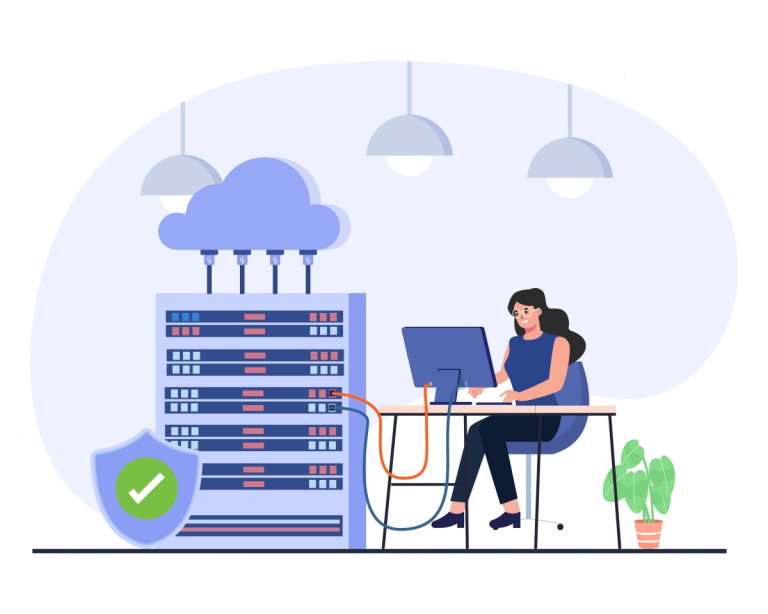Secure File Transfer Protocol (SFTP) is a critical tool for securely transferring files between systems. Setting up an SFTP server with robust security configurations ensures the protection of sensitive data and compliance with security standards. This article explores advanced SFTP server configuration and best practices to enhance security and performance.
1. Understanding SFTP
Secure File Transfer Protocol (SFTP) operates over the Secure Shell (SSH) protocol, which means it inherits the strong encryption and secure authentication features of SSH. Unlike FTP, which transmits data in plaintext, SFTP encrypts both the commands and the data, ensuring that sensitive information, such as login credentials and file contents, is protected from eavesdropping and tampering during transfer.
Key Features of SFTP:
- Encryption: All data is encrypted, providing confidentiality and integrity.
- Authentication: Supports multiple authentication methods, including password-based and key-based authentication.
- Portability: Runs over SSH, making it compatible with any environment where SSH is available.
- Single Connection: Uses a single connection port (usually port 22), simplifying firewall and network configurations.
- Compatibility: Integrates seamlessly with existing SSH infrastructure, leveraging SSH keys, configuration, and user management.
Benefits of SFTP Over Other Protocols:
- Security: Strong encryption and authentication methods.
- Simplicity: Single-port operation simplifies network configuration.
- Flexibility: Supports a variety of authentication mechanisms.
- Efficiency: Handles large file transfers efficiently with built-in compression support.
Understanding these fundamentals sets the stage for configuring and securing an SFTP server.
2. Initial Setup of an SFTP Server
Installing OpenSSH:
OpenSSH provides SFTP functionality. Ensure it is installed on your server:
sudo apt-get update
sudo apt-get install openssh-serverConfiguring SSH for SFTP:
Edit the SSH configuration file to enable and configure SFTP:
sudo nano /etc/ssh/sshd_configAdd or Modify the Following Lines:
Subsystem sftp internal-sftp
# Restricting SFTP to a specific group
Match Group sftpusers
ChrootDirectory /sftp/%u
ForceCommand internal-sftp
AllowTcpForwarding no
X11Forwarding noRestart SSH Service:
sudo systemctl restart ssh3. Creating and Managing SFTP Users
Creating a User Group for SFTP:
sudo groupadd sftpusersCreating and Configuring Users:
sudo useradd -m -G sftpusers -s /sbin/nologin username
sudo passwd usernameSetting Up Directory Structure:
sudo mkdir -p /sftp/username/upload
sudo chown root:root /sftp/username
sudo chmod 755 /sftp/username
sudo chown username:sftpusers /sftp/username/upload4. Enhancing Security
Enhancing the security of your SFTP server involves implementing multiple layers of protection to guard against unauthorized access and data breaches. Here are some advanced techniques to bolster your SFTP server’s security:
Using Key-Based Authentication:
Key-based authentication is more secure than password-based authentication, as it eliminates the risk of brute force attacks and stolen passwords.
Steps to Set Up Key-Based Authentication:
- Generate SSH Keys:
On the client machine:
ssh-keygen -t rsa -b 4096 -C "your_email@example.com"This command generates a 4096-bit RSA key pair, providing strong encryption.
- Copy the Public Key to the Server:
ssh-copy-id username@server_addressAlternatively, manually add the public key (~/.ssh/id_rsa.pub) to the server’s ~/.ssh/authorized_keys file.
- Disable Password Authentication:
To force the use of key-based authentication, disable password authentication:
sudo nano /etc/ssh/sshd_configModify the following lines:
PasswordAuthentication noRestart the SSH service to apply changes:
sudo systemctl restart sshEnforcing Strong Encryption Algorithms:
To ensure the strongest possible encryption, configure the server to use only robust, modern encryption algorithms.
Steps to Enforce Strong Encryption:
- Edit the SSH Configuration File:
sudo nano /etc/ssh/sshd_config- Specify Strong Ciphers and MACs:
Add or modify the following lines:
Ciphers aes256-ctr,aes192-ctr,aes128-ctr
MACs hmac-sha2-256,hmac-sha2-512These ciphers and MACs ensure that only the most secure algorithms are used.
- Restart SSH Service:
sudo systemctl restart sshImplementing Two-Factor Authentication (2FA):
Two-factor authentication adds an extra layer of security by requiring a second form of verification in addition to the SSH key or password.
Steps to Implement Google Authenticator for 2FA:
- Install Google Authenticator:
sudo apt-get install libpam-google-authenticator- Configure Google Authenticator for Your User:
Run the following command and follow the prompts:
google-authenticator- Scan the QR code with the Google Authenticator app.
- Save the emergency scratch codes.
- Answer “yes” to updating your
~/.google_authenticatorfile.
- Update PAM Configuration:
Edit the PAM SSH configuration file:
sudo nano /etc/pam.d/sshdAdd the following line:
auth required pam_google_authenticator.so- Update SSH Configuration:
Edit the SSH configuration file:
sudo nano /etc/ssh/sshd_configModify the following line:
ChallengeResponseAuthentication yesRestart the SSH service:
sudo systemctl restart sshRestricting User Permissions:
Limiting user permissions reduces the risk of accidental or malicious changes to the server.
Steps to Restrict User Permissions:
- Use Chroot Jails:
Chroot jails restrict users to their home directories, preventing them from accessing the rest of the file system. Configure Chroot Jails:
Edit the SSH configuration file:
sudo nano /etc/ssh/sshd_configAdd or modify the following lines:
Subsystem sftp internal-sftp
Match Group sftpusers
ChrootDirectory /sftp/%u
ForceCommand internal-sftp
AllowTcpForwarding no
X11Forwarding noEnsure the directory permissions are set correctly:
sudo mkdir -p /sftp/username/upload
sudo chown root:root /sftp/username
sudo chmod 755 /sftp/username
sudo chown username:sftpusers /sftp/username/upload- Assign Limited Shell Access:
Use a limited shell such as/sbin/nologinto prevent users from accessing the command line. Assign Limited Shell:
sudo usermod -s /sbin/nologin usernameBy implementing these advanced security measures, you can significantly enhance the protection of your SFTP server.
5. Logging and Monitoring
Enable Detailed Logging:
Edit the SSH configuration file:
sudo nano /etc/ssh/sshd_configModify the Following Lines:
LogLevel VERBOSERestart SSH Service:
sudo systemctl restart sshSetting Up Log Rotation:
Ensure log files are rotated to manage disk space:
sudo nano /etc/logrotate.d/sshdAdd the Following Configuration:
/var/log/auth.log
{
rotate 7
daily
missingok
notifempty
compress
delaycompress
postrotate
/etc/init.d/ssh reload > /dev/null
endscript
}6. Implementing Two-Factor Authentication (2FA)
Install Google Authenticator:
sudo apt-get install libpam-google-authenticatorConfigure Google Authenticator for Your User:
google-authenticatorUpdate PAM Configuration:
sudo nano /etc/pam.d/sshdAdd the Following Line:
auth required pam_google_authenticator.soUpdate SSH Configuration:
sudo nano /etc/ssh/sshd_configModify the Following Line:
ChallengeResponseAuthentication yesRestart SSH Service:
sudo systemctl restart ssh7. Regular Security Audits and Updates
Maintaining the security of your SFTP server requires ongoing vigilance, including regular audits and updates to protect against new vulnerabilities and threats.
Performing Regular Security Audits:
Regular security audits help identify and mitigate potential security risks before they
can be exploited.
Steps for Conducting Security Audits:
- Review SSH and SFTP Logs:
Regularly review logs to detect unusual activity or potential security breaches.
grep "Failed password" /var/log/auth.log
grep "Accepted publickey" /var/log/auth.log- Audit User Access:
Periodically review user accounts and access levels to ensure that only authorized personnel have access.
sudo awk -F: '$3 >= 1000 { print $1 }' /etc/passwd- Check for Open Ports:
Ensure that only necessary ports are open and listening.
sudo netstat -tuln | grep LISTEN- Conduct Vulnerability Scans:
Use tools like OpenVAS or Nessus to scan for vulnerabilities in your server setup.
Keeping Your System Updated:
Regularly updating your system and software is critical to protecting against known vulnerabilities.
Steps for Regular Updates:
- Update System Packages:
Regularly update your system to ensure you have the latest security patches.
sudo apt-get update
sudo apt-get upgrade- Update SSH and SFTP Software:
Ensure that your SSH server software is up-to-date.
sudo apt-get install --only-upgrade openssh-server- Monitor Security Advisories:
Subscribe to security advisories for your operating system and software to stay informed about the latest vulnerabilities and updates.
Implementing Security Best Practices:
- Use a Dedicated Firewall:
Use a dedicated firewall to protect your server from unauthorized access and limit the exposure of your SFTP service.
sudo ufw allow from <trusted_ip> to any port 22- Enable Intrusion Detection Systems:
Implement intrusion detection systems (IDS) such as Snort or OSSEC to monitor and alert on suspicious activities. - Regularly Review Security Policies:
Regularly review and update your security policies to adapt to new threats and ensure compliance with industry standards and regulations.
Conclusion
Setting up and securing an SFTP server involves several critical steps to ensure data integrity and security. By following these advanced configuration and security best practices, you can create a robust and secure SFTP environment. Regular monitoring, logging, and updates are essential to maintaining a secure file transfer system.