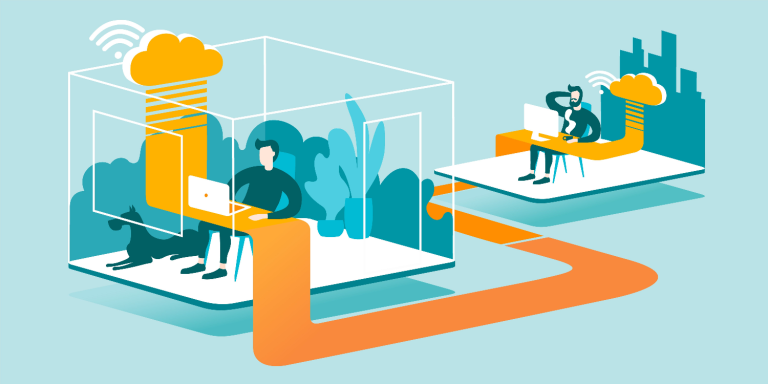SSH (Secure Shell) is not only a tool for secure remote login but also a powerful utility for creating secure tunnels and forwarding ports. SSH tunneling and port forwarding can enhance security and functionality by encrypting traffic and bypassing network restrictions. This article explores the different types of SSH tunneling, their use cases, and detailed configurations.
1. Understanding SSH Tunneling and Port Forwarding
SSH tunneling creates an encrypted connection between a local and a remote machine, securely transferring data through this “tunnel.” Port forwarding is the mechanism that directs specific network traffic through the tunnel. There are three main types of SSH port forwarding:
- Local Port Forwarding
- Remote Port Forwarding
- Dynamic Port Forwarding
2. Local Port Forwarding
Local port forwarding allows you to forward a port from the local machine to a port on the remote machine. This is useful for accessing services on the remote machine that are not directly exposed to the internet.
Use Cases for Local Port Forwarding:
- Accessing a remote database server from your local machine.
- Bypassing firewalls or network restrictions to access a remote service.
Configuration Example:
- Forwarding a Local Port to a Remote Server:
ssh -L local_port:destination_server:destination_port user@ssh_serverCode language: CSS (css)Explanation:
local_port: Port on your local machine (e.g., 8080).destination_server: Address of the remote server (e.g., 127.0.0.1).destination_port: Port on the remote server (e.g., 3306 for MySQL).user@ssh_server: SSH credentials for the server (e.g., user@remote.com).
- Example Command:
ssh -L 8080:127.0.0.1:3306 user@remote.comCode language: CSS (css)This command forwards local port 8080 to port 3306 on the remote server. Access the remote MySQL database locally via localhost:8080.
3. Remote Port Forwarding
Remote port forwarding allows you to forward a port from the remote machine to a port on the local machine. This is useful for providing access to a local service from the remote machine or exposing a local service to the internet through the remote server.
Use Cases for Remote Port Forwarding:
- Allowing remote users to access a local web server.
- Providing access to a local application from a remote server.
Configuration Example:
- Forwarding a Remote Port to a Local Server:
ssh -R remote_port:destination_server:destination_port user@ssh_serverCode language: CSS (css)Explanation:
remote_port: Port on the remote machine (e.g., 8080).destination_server: Address of the local server (e.g., 127.0.0.1).destination_port: Port on the local server (e.g., 80 for HTTP).user@ssh_server: SSH credentials for the server (e.g., user@remote.com).
- Example Command:
ssh -R 8080:127.0.0.1:80 user@remote.comCode language: CSS (css)This command forwards remote port 8080 to port 80 on the local server. Access the local web server from the remote machine via remote.com:8080.
4. Dynamic Port Forwarding
Dynamic port forwarding creates a SOCKS proxy that routes traffic through the SSH server. This is useful for accessing multiple services on different ports through a single SSH connection, effectively bypassing firewalls and network restrictions.
Use Cases for Dynamic Port Forwarding:
- Securely browsing the internet through an SSH tunnel.
- Bypassing network restrictions to access blocked websites.
Configuration Example:
- Setting Up a SOCKS Proxy:
ssh -D local_port user@ssh_serverCode language: CSS (css)Explanation:
local_port: Port on your local machine to run the SOCKS proxy (e.g., 1080).user@ssh_server: SSH credentials for the server (e.g., user@remote.com).
- Example Command:
ssh -D 1080 user@remote.comCode language: CSS (css)This command sets up a SOCKS proxy on local port 1080. Configure your applications to use localhost:1080 as a SOCKS proxy to route traffic through the SSH server.
- Browser Configuration:
- For Firefox: Go to
Preferences > General > Network Settings, chooseManual proxy configuration, and set the SOCKS host tolocalhostand port to1080. - For Chrome: Use an extension like “SwitchyOmega” to configure the SOCKS proxy.
5. Security Considerations
While SSH tunneling and port forwarding enhance security, there are best practices to follow:
- Use Strong Authentication:
Ensure SSH keys or strong passwords are used for authentication to prevent unauthorized access. - Restrict Port Forwarding:
Configure the SSH server to restrict port forwarding to trusted users only. Edit the SSH daemon configuration file:
sudo nano /etc/ssh/sshd_configAdd or modify the following lines:
AllowTcpForwarding yes
PermitOpen 127.0.0.1:3306 # Allow specific ports onlyCode language: CSS (css)- Monitor and Log Connections:
Enable logging and monitor SSH connections for unusual activity. Review logs regularly to detect any unauthorized access attempts. - Use Firewall Rules:
Implement firewall rules to control which IP addresses can access the forwarded ports. This adds an additional layer of security.
Conclusion
SSH tunneling and port forwarding are powerful tools for securing and enhancing network connections. Whether you need local, remote, or dynamic port forwarding, understanding their configurations and use cases can help you utilize SSH to its full potential. By following best practices and security considerations, you can ensure that your SSH tunnels remain secure and effective.