Uninstalling (All Platforms)
To uninstall the product from your computer/server follow the instructions below according to your operating system.
In the instructions below, use the appropriate service name from the table below:
| Product Name | Service Name |
| Secure File Exchange | sfxchange |
| SSH Proxy | sshproxy |
1. Linux
For Debian based installations execute the following command:
dpkg -r <service>Code language: HTML, XML (xml)Where <service> is the Service Name identified for your installed product above.
For RPM based installations execute the following command:
rpm -e <service>Code language: HTML, XML (xml)You will also need to delete the installation folder to completely remove the product from your system. This can be found at /opt/<service>
2. OSX
In Finder, locate the installation directory, this is typically in the /Applications folder.
Inside the application folder you will find an Uninstaller executable. This will be identifiable by the trash iconand it will be called “<Product> Uninstaller”.
Double click on the installer and follow all the prompts to the end. After which the product will be uninstalled.
You will also need to delete the installation folder to completely remove the product from your system. This can be found at /Applications/<Product Name>
3. Windows
In Windows Explorer, locate the installation folder, this is typically in C:\Program Files\Secure File Exchange
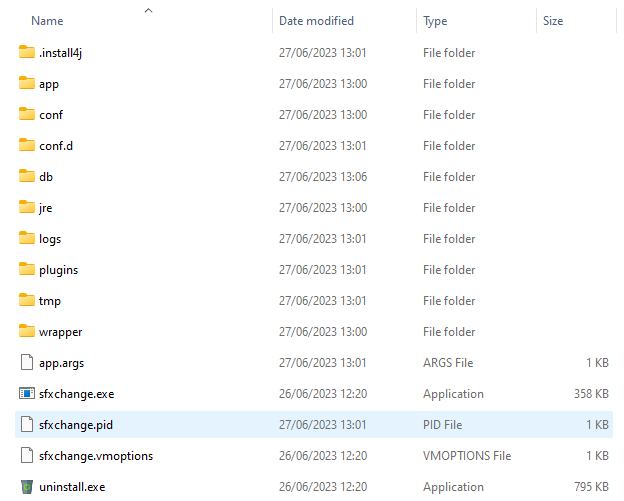
Inside the folder locate the uninstall.exe application and double click to start the uninstallation process.
Follow the prompts to uninstall the program.
You will also need to delete the installation folder to completely remove the product from your system. This can be found at C:\Program Files\Secure File Exchange