Documentation
Installation
Installing on WindowsInstalling on Linux
Installing an SSL Certificate
Uninstalling (All Platforms)
Server Management
User AccountsRoles
Authorized Keys
Event Logs
Email Messages
HTML templates
Session Management
Authentication Modules
Authentication Policies
Password Reset
SMTP Configuration
User Interface
BrandingUser Interface Themes
Incoming Files
When a user uploads files in an upload form, the files are automatically uploaded to the file system mounted. This creates an Incoming File resource. You can access all the Incoming File resources by accessing Resources->Incoming Files.
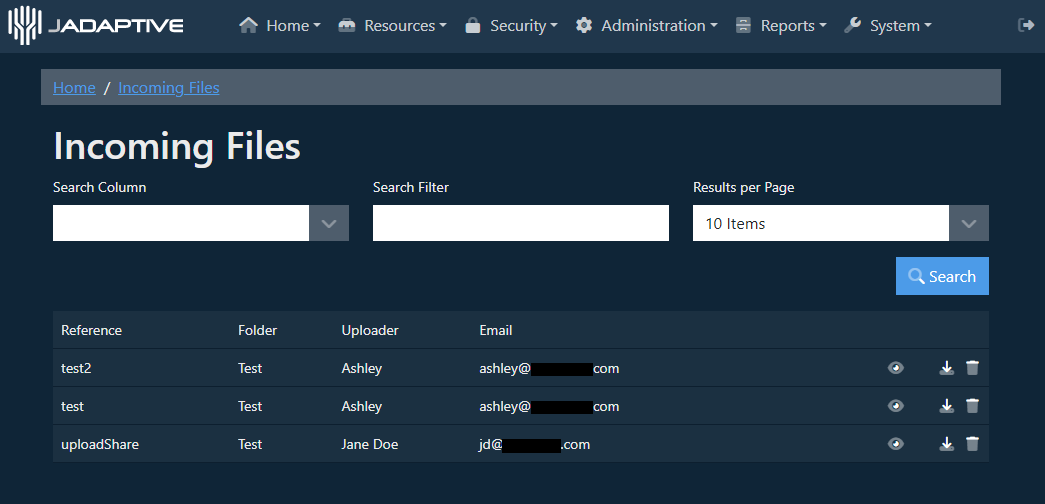
This table shows the uploads by transaction, providing you with the name, email address and any reference that the user has entered. From this page it’s possible to View a transaction, Download the transaction, or Delete the transaction.
Select the View option to load the details of the upload transaction.

From here you can download individual files from the transaction. In this transaction there were four files uploaded, each of these can be downloaded individually
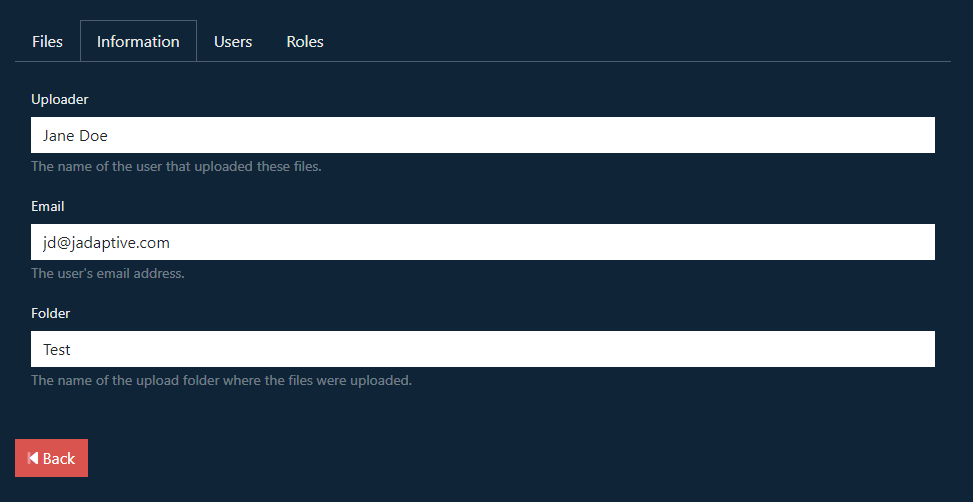
The Information tab shows the details that were provided by the uploader of these files.
The remaining options on the Incoming Files page are as follows:

When you have downloaded the files, the delete icon provides a convenient way to remove the Incoming File entry and the files from the mount.
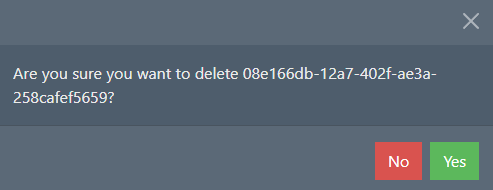

For simplicity, you can download all the files uploaded in a single zip file by clicking on the download icon.
Note that it’s also possible to see the latest uploads in the Incoming Files widget on the Dashboard. From there, you can download the file by clicking the download icon.
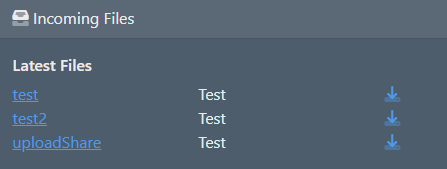
Removing/Revoking Upload Forms?
If you ever want to remove the public link, the important resource to delete is the Upload Form resource. Without this, the mount is just another part of the file system, although it is recommended to delete this too or remove the anonymous user from its user assignments.