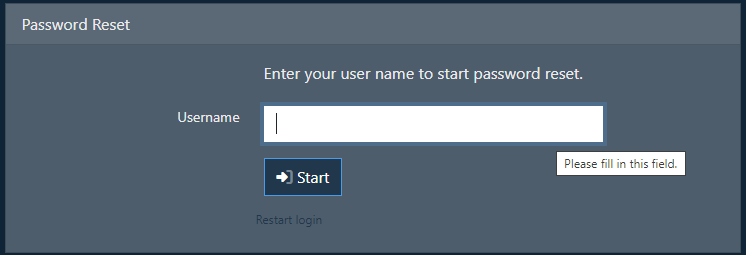Documentation
Installation
Installing on WindowsInstalling on Linux
Installing an SSL Certificate
Uninstalling (All Platforms)
Server Management
User AccountsRoles
Authorized Keys
Event Logs
Email Messages
HTML templates
Session Management
Authentication Modules
Authentication Policies
Password Reset
SMTP Configuration
User Interface
BrandingUser Interface Themes
Configuring Authentication Policies for Password Reset
Forgetting your password is something that can happen to anyone at any time. As a result it’s important to provide user’s with an option to reset their password themselves so that they do not need to contact the administrators every time it happens.
As well as being able to create new Authentication Policies for user login you can also create them for password reset. To begin go to Security->Authentication Policies.
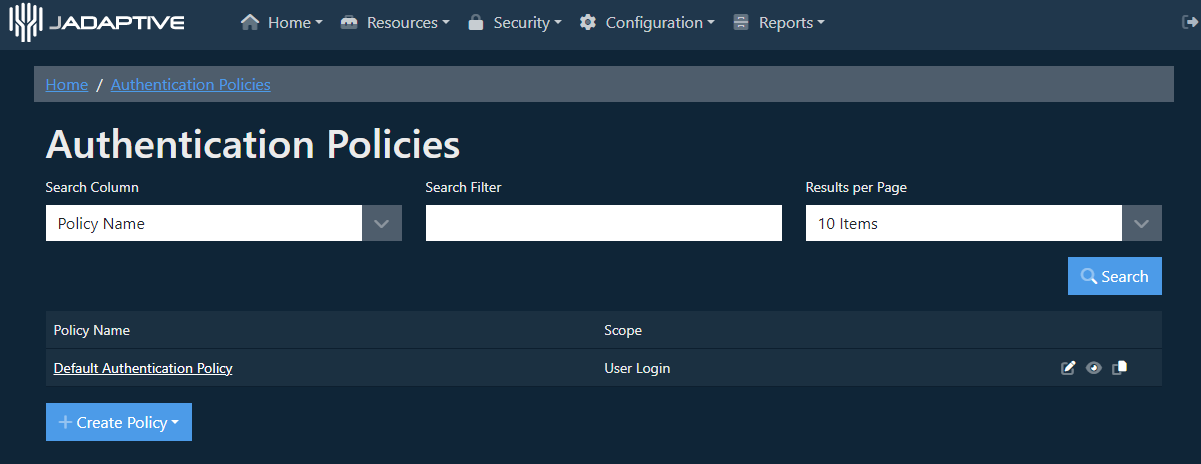
To create a new policy first select the Create Policy button, then select Password Reset.
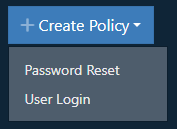
After selecting the function the policy is for the New Policy page for password reset is displayed

Set the name for the Policy, in this case we’re going to make an SMS policy. The Weight sets the priority of the policy, the lower this value the higher priority the policy will have. You can then specify the Required authentication modules that must be provided, as we’re making an SMS policy we’ll add that to the list.
The additional tabs allow configuration of additional optional authentication modules, blocking or allowing IPs.
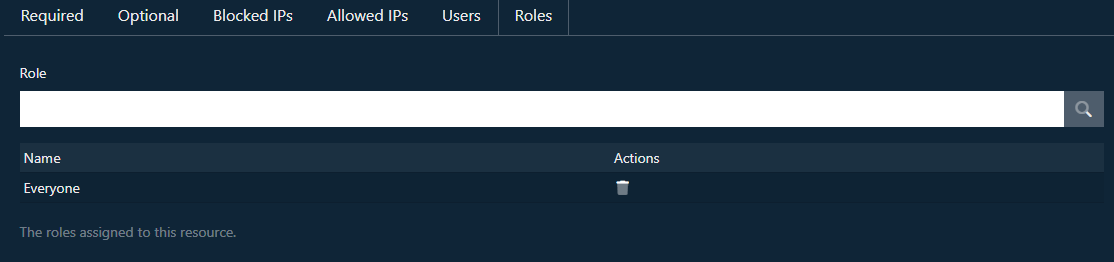
The Users and Roles tabs allow assignment of the policy to particular user accounts and roles. Select Save once your required configuration has been set.
On the user login page a new option will be added below the Login button labelled Forgot your password?

Selecting this option will begin the Password Reset process.