Documentation
Nodal VPN
Getting Started with Nodal VPNSigning up for Nodal VPN
Deploying Nodal Agent on Proxmox
Deploying Nodal Agent on VMware ESXi
Deploying Nodal Agent on Hyper-V
Creating a VPN Network
Nodal VPN Client Configuration
Installing the Windows VPN client
Connecting the Nodal VPN Client
Setting a static IP on the Nodal Agent
Password Express
Getting Started with Password ExpressSigning up for Password Express
Installing Windows Connect
Performing a Password Reset
Configuring Authentication Policies for Password Reset
Enrolling a User
Secure File Exchange
Installing on WindowsInstalling on Linux
Installing an SSL Certificate
Uninstalling (All Platforms)
Virtual File System
Browsing Files
Sharing Files
Upload Forms
Incoming Files
Sharing Shortcodes
File Systems
Mounting External FilesLocal Files
Plan Storage
SFTP Folders
Windows Shares
S3 Buckets
Goggle Cloud Storage
Azure Containers
Server Management
Installing the Windows Credentials ProviderUser Accounts
Roles
Authorized Keys
Event Logs
Email Messages
HTML templates
Session Management
Authentication Modules
Authentication Policies
SMTP Configuration
User Interface
BrandingUser Interface Themes
Uninstalling (All Platforms)
To uninstall the product from your computer/server follow the instructions below according to your operating system.
In the instructions below, use the appropriate service name from the table below:
| Product Name | Service Name |
| Secure File Exchange | sfxchange |
| SSH Proxy | sshproxy |
1. Linux
For Debian based installations execute the following command:
dpkg -r <service>Where <service> is the Service Name identified for your installed product above.
For RPM based installations execute the following command:
rpm -e <service>You will also need to delete the installation folder to completely remove the product from your system. This can be found at /opt/<service>
2. OSX
In Finder, locate the installation directory, this is typically in the /Applications folder.
Inside the application folder you will find an Uninstaller executable. This will be identifiable by the trash iconand it will be called “<Product> Uninstaller”.
Double click on the installer and follow all the prompts to the end. After which the product will be uninstalled.
You will also need to delete the installation folder to completely remove the product from your system. This can be found at /Applications/<Product Name>
3. Windows
In Windows Explorer, locate the installation folder, this is typically in C:\Program Files\Secure File Exchange
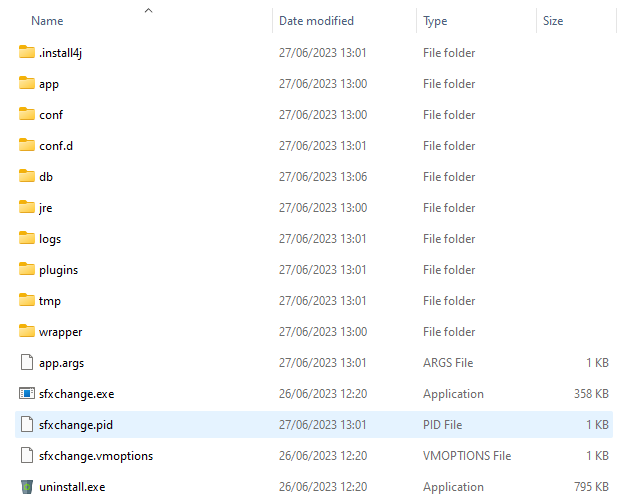
Inside the folder locate the uninstall.exe application and double click to start the uninstallation process.
Follow the prompts to uninstall the program.
You will also need to delete the installation folder to completely remove the product from your system. This can be found at C:\Program Files\Secure File Exchange