Documentation
FileDrop
Installing FileDropNodal VPN
Getting Started with Nodal VPNSigning up for Nodal VPN
Deploying Nodal Agent on Proxmox
Deploying Nodal Agent on VMware ESXi
Deploying Nodal Agent on Hyper-V
Creating a VPN Network
Nodal VPN Client Configuration
Installing the Windows VPN client
Connecting the Nodal VPN Client
Setting a static IP on the Nodal Agent
Password Express
Getting Started with Password ExpressSigning up for Password Express
Installing Windows Connect
Performing a Password Reset
Configuring Authentication Policies for Password Reset
Enrolling a User
Secure File Exchange
Installing on WindowsInstalling on Linux
Installing an SSL Certificate
Uninstalling (All Platforms)
Virtual File System
Browsing Files
Sharing Files
Upload Forms
Incoming Files
Sharing Shortcodes
File Systems
Mounting External FilesLocal Files
Plan Storage
SFTP Folders
Windows Shares
S3 Buckets
Goggle Cloud Storage
Azure Containers
Changing an Email Message
Your JADAPTIVE server uses several Emails for various communications; if required, changing the content of these messages is possible. Navigate to Administration->Email Messages.
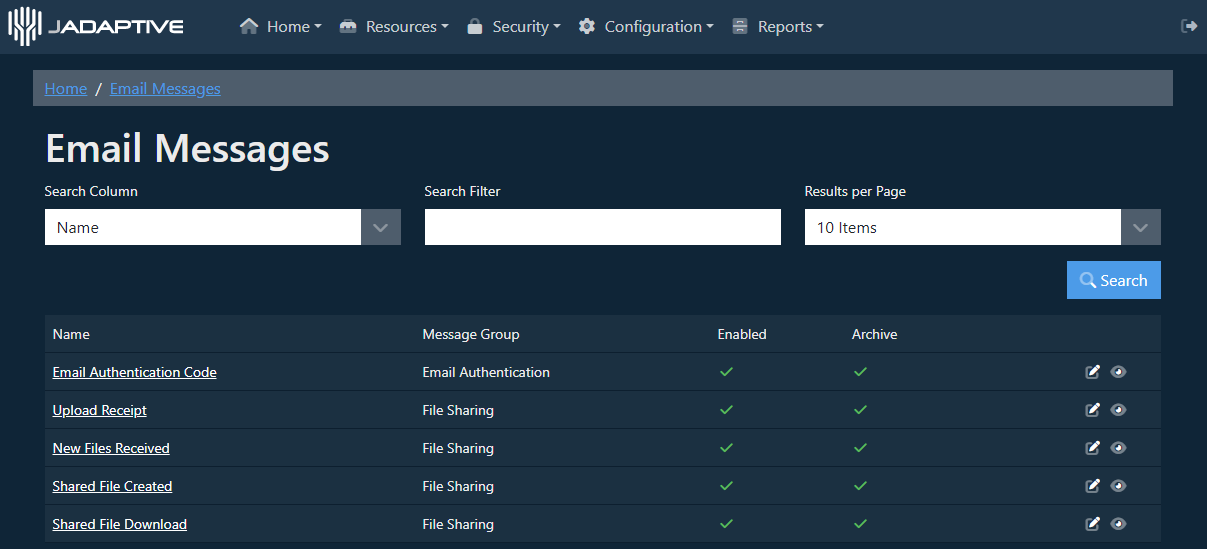
The messages sent from the system are all displayed here; select the Edit option to open one.
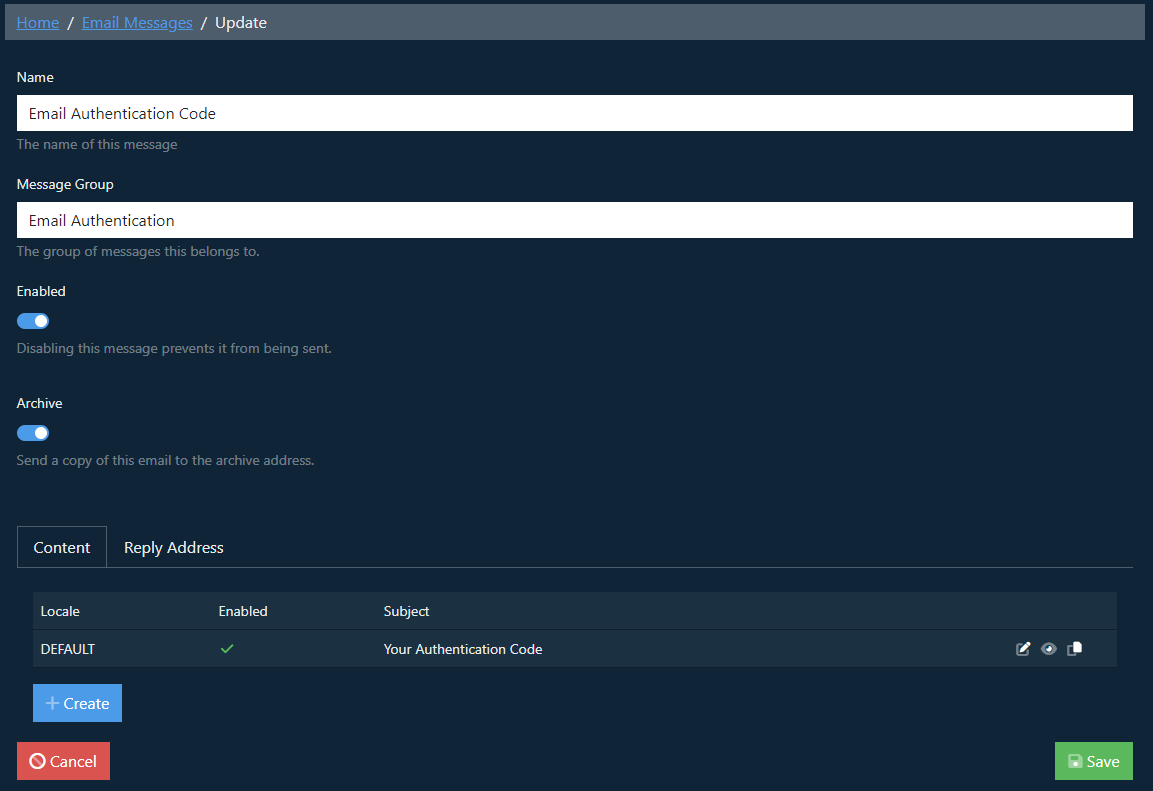
Name and Message Group are read-only and cannot be changed; you can define if the email is enabled and if a copy of each generated email of this type is also archived.
The Content block lists the message entries that are configured for the Email.
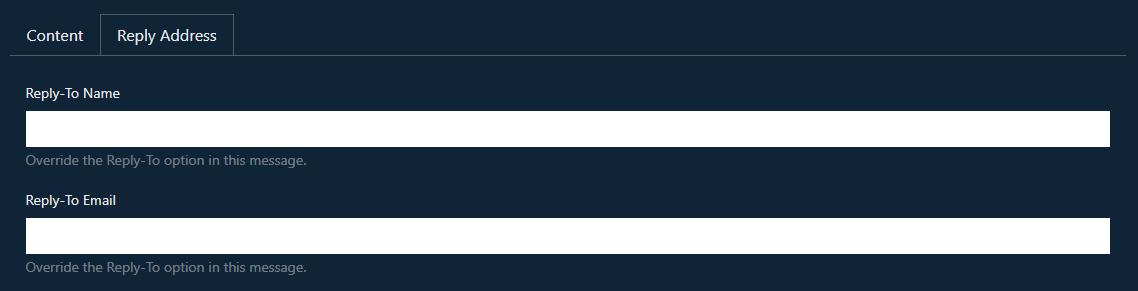
The Reply Address block can be used to set details for the Reply-To Name and Email that will be displayed.
Select the Edit option for the entry, and the email details are loaded.
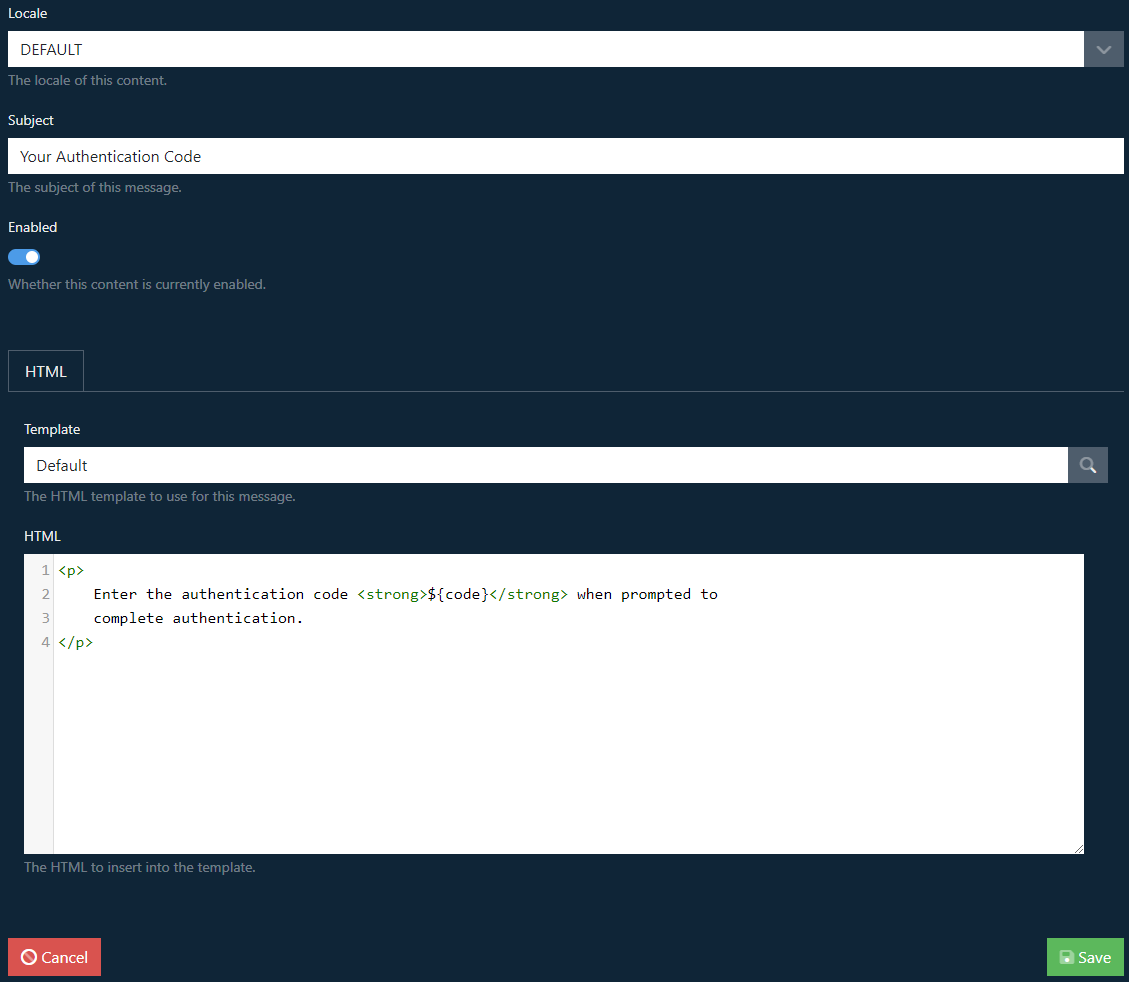
From here, it’s possible to change the Locale, subject and body of the email. Once changes have been completed, select Save, and you’ll return to the initial Update page.

Select Save on this page to complete all changes.
