Documentation
FileDrop
Installing FileDropNodal VPN
Getting Started with Nodal VPNSigning up for Nodal VPN
Deploying Nodal Agent on Proxmox
Deploying Nodal Agent on VMware ESXi
Deploying Nodal Agent on Hyper-V
Creating a VPN Network
Nodal VPN Client Configuration
Installing the Windows VPN client
Connecting the Nodal VPN Client
Setting a static IP on the Nodal Agent
Password Express
Getting Started with Password ExpressSigning up for Password Express
Installing Windows Connect
Performing a Password Reset
Configuring Authentication Policies for Password Reset
Enrolling a User
Secure File Exchange
Installing on WindowsInstalling on Linux
Installing an SSL Certificate
Uninstalling (All Platforms)
Virtual File System
Browsing Files
Sharing Files
Upload Forms
Incoming Files
Sharing Shortcodes
File Systems
Mounting External FilesLocal Files
Plan Storage
SFTP Folders
Windows Shares
S3 Buckets
Goggle Cloud Storage
Azure Containers
Creating User Accounts
Introduction
To fully utilize your JADAPTIVE server you will want to configure user accounts that will be able to access the system and the file shares that are configured.
You may see a pending Setup Task on your dashboard when you log in for ‘Create Unprivileged Users’. If so, you can click Create Users from this widget.
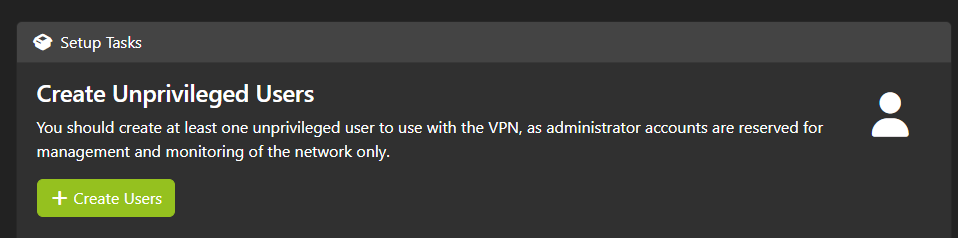
Alternatively, you can navigate to Security->Users.
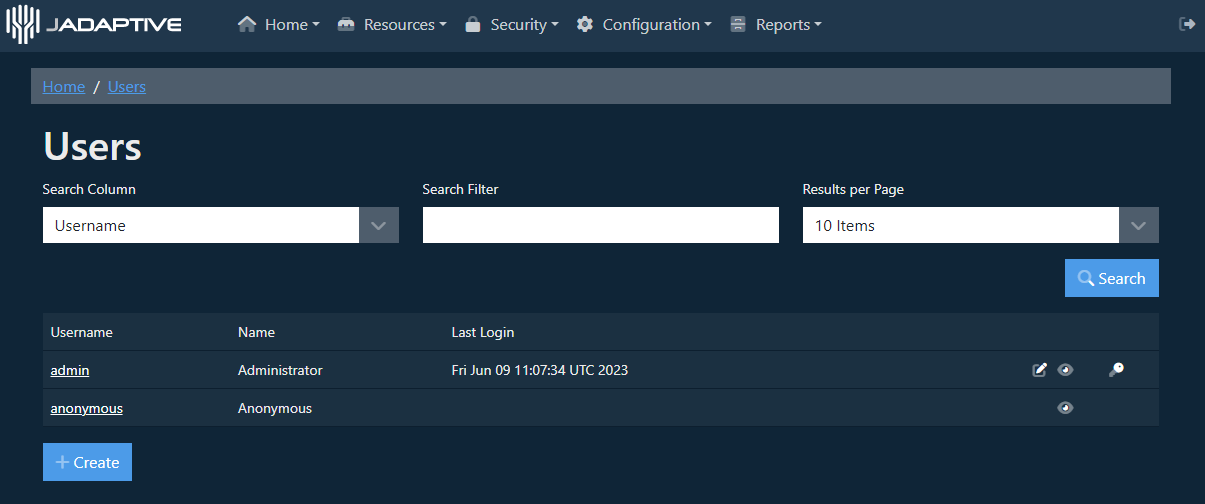
Select the Create option.
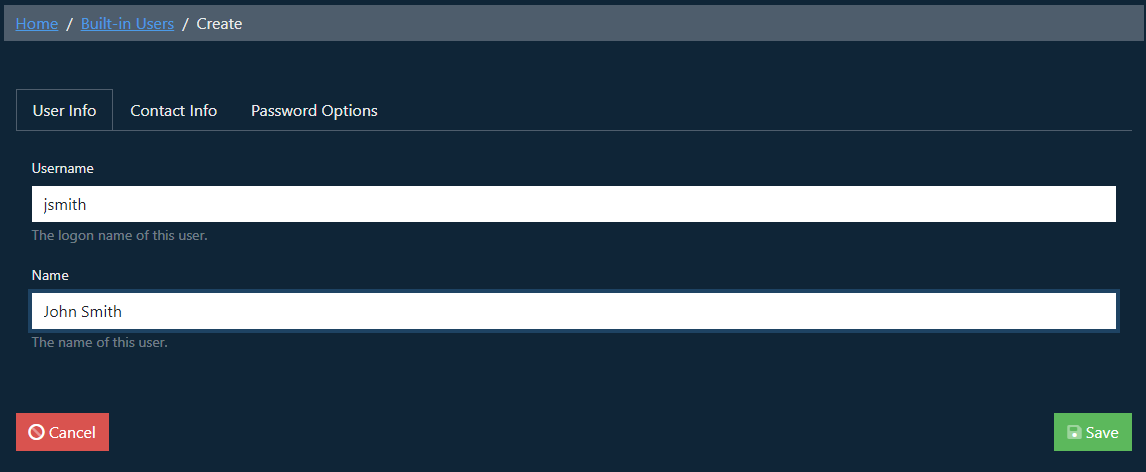
To begin the User Info tab prompts to enter the username and actual name of the user account you are creating.
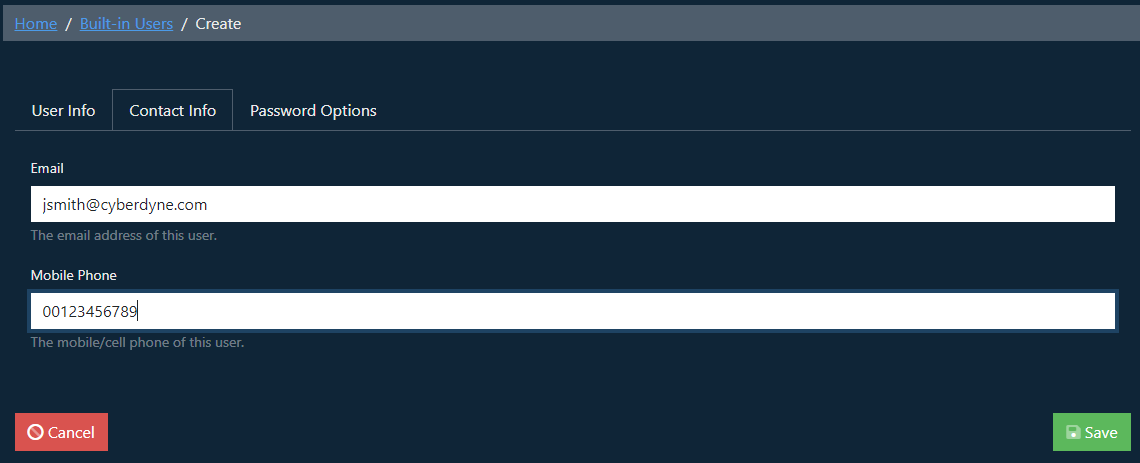
In the Contact Info tab you can set the email address and mobile number for the user, these will be used when email or SMS authentication options are being used.
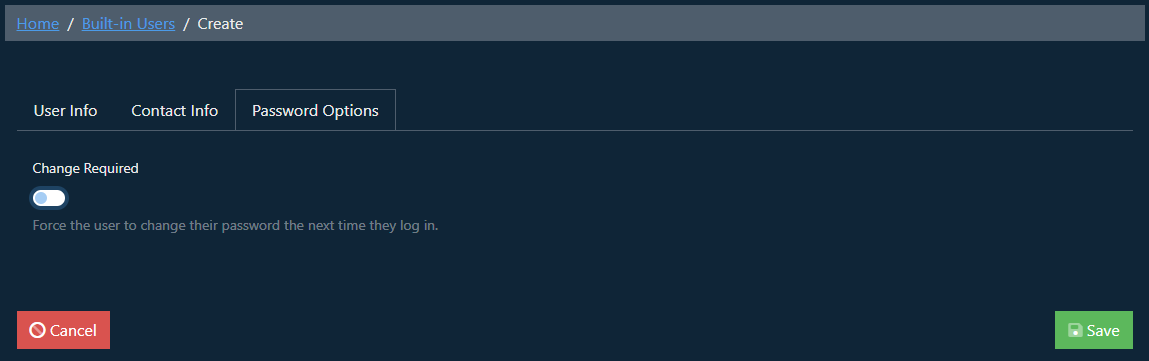
And in the Password Options tab you are able to define if the user will be forced to change their password on their first login.
Select the Save option once the details you wish to set have been configured.
The system will now prompt for the account’s password to be set.
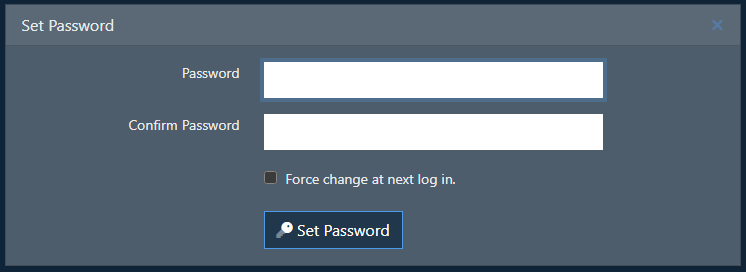
While setting the password you can set this to require changing when the user logs in to the account for the first time. Once the password you wish to set has been entered select the Set Password option.

The user will be created and added to the user list.