Documentation
FileDrop
Installing FileDropNodal VPN
Getting Started with Nodal VPNSigning up for Nodal VPN
Deploying Nodal Agent on Proxmox
Deploying Nodal Agent on VMware ESXi
Deploying Nodal Agent on Hyper-V
Creating a VPN Network
Nodal VPN Client Configuration
Installing the Windows VPN client
Connecting the Nodal VPN Client
Setting a static IP on the Nodal Agent
Password Express
Getting Started with Password ExpressSigning up for Password Express
Installing Windows Connect
Performing a Password Reset
Configuring Authentication Policies for Password Reset
Enrolling a User
Secure File Exchange
Installing on WindowsInstalling on Linux
Installing an SSL Certificate
Uninstalling (All Platforms)
Virtual File System
Browsing Files
Sharing Files
Upload Forms
Incoming Files
Sharing Shortcodes
File Systems
Mounting External FilesLocal Files
Plan Storage
SFTP Folders
Windows Shares
S3 Buckets
Goggle Cloud Storage
Azure Containers
Explaining the Virtual File System
The JADAPTIVE Secure File Exchange Server implements a Virtual File System (VFS) that consolidates all your disparate file systems into a single unified view that can be accessed as if it were a single local file system.
The Administrator configures the VFS by ‘mounting’ external file systems at specific points within the VFS. To the end-user, each mount appears as just another folder/directory of the VFS and is unaware of the underlying location of the data.
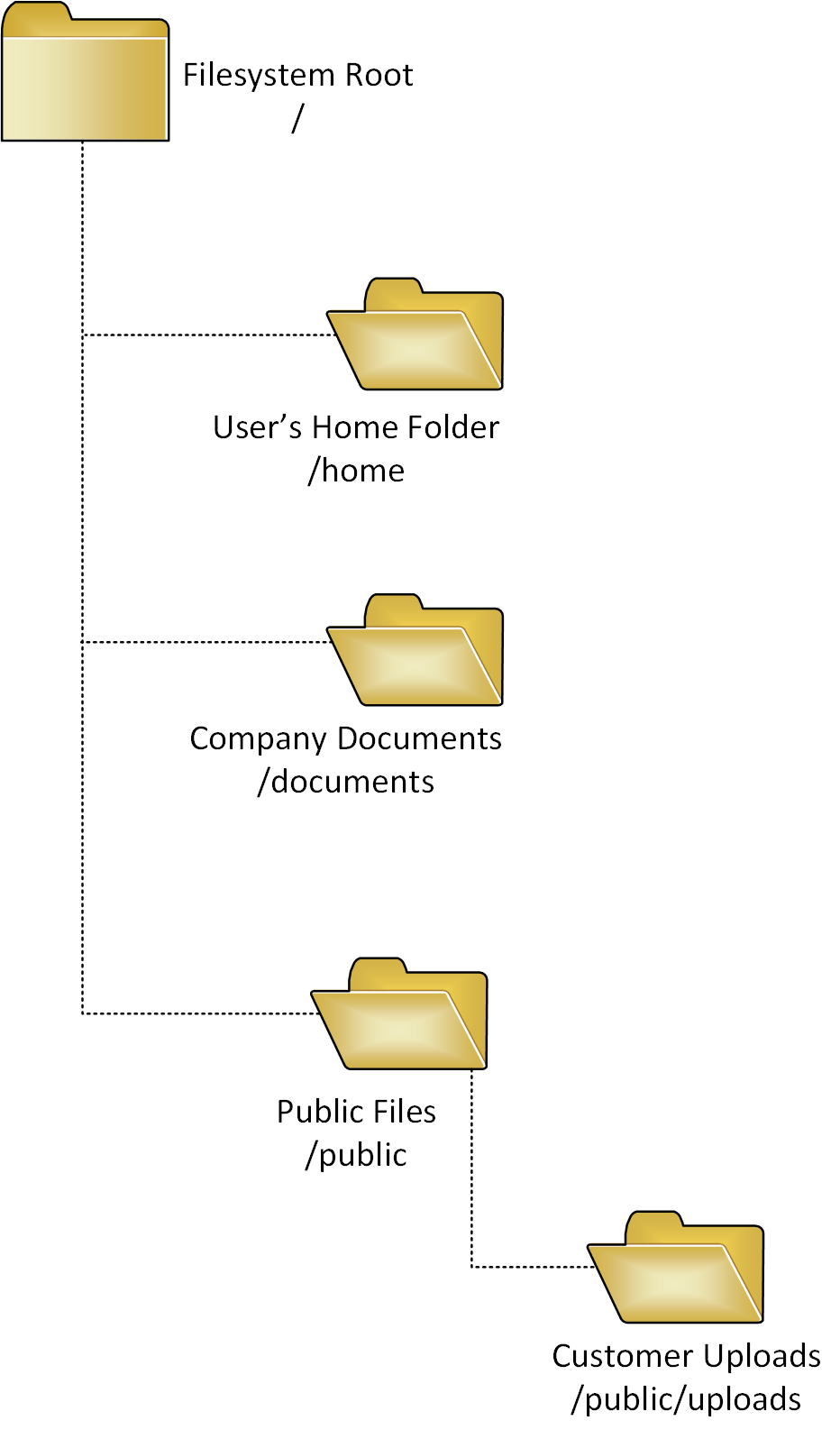
File System Root
The slash character (‘/’) is the directory separator, and all file paths start with a slash which indicates the root of the file system. If no mount exists for the path, the root is configured as a read-only memory file system by default. There will always be a file system root even if you did not configure one.
You can provide an alternative configuration for the root path by creating a mount on the / path. This configuration overrides the default behaviour, and users assigned to the mount will see this as their file system root.
Home Folder
When they log into the system, each user requires a home folder as their starting point within the VFS. If Home Folders are selected during the setup of the Secure File Exchange Server then this will generate a /home mount pointing to the file system you chose during setup.
Optionally, you may have selected the “Append Username” option, which gives the user their own space within the home mount. Each user will still see /home as their home folder, and it will point to an exclusive location within the file system configured in setup because the path behind the /home mount will have each user’s username appended to it.
Adding Mounts
To extend the VFS, the Administrator mounts any of the supported file systems into a directory within the VFS. Using the granular role-based access controls, they assign access, ensuring that each mount is only visible to users that need to access it.
Access via SFTP
The VFS is consistent across all types of access. Whether the user is browsing the files through the web-based browser or connected via SFTP or SCP, the VFS remains constant across all access forms.