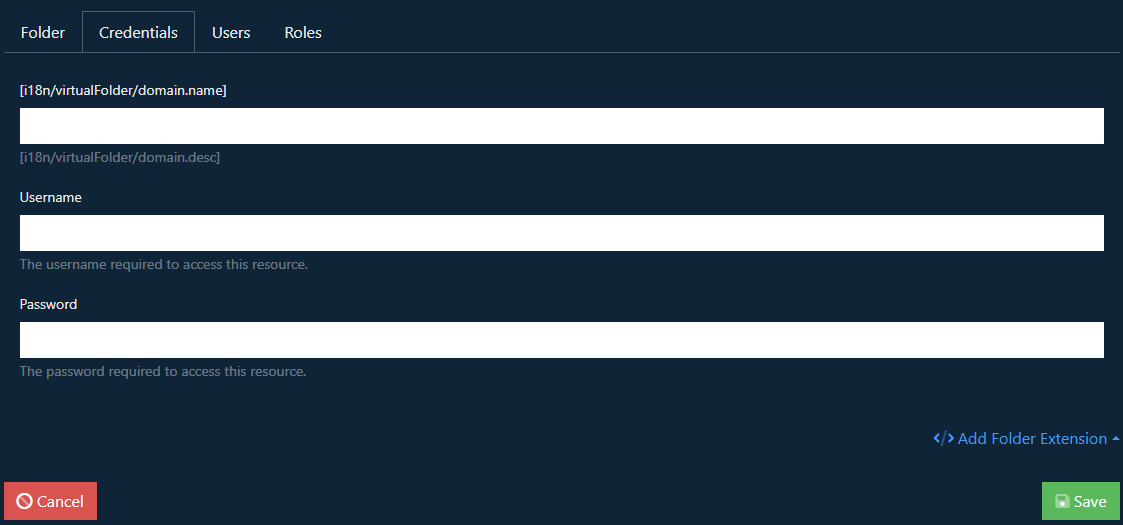Documentation
FileDrop
Installing FileDropNodal VPN
Getting Started with Nodal VPNSigning up for Nodal VPN
Deploying Nodal Agent on Proxmox
Deploying Nodal Agent on VMware ESXi
Deploying Nodal Agent on Hyper-V
Creating a VPN Network
Nodal VPN Client Configuration
Installing the Windows VPN client
Connecting the Nodal VPN Client
Setting a static IP on the Nodal Agent
Password Express
Getting Started with Password ExpressSigning up for Password Express
Installing Windows Connect
Performing a Password Reset
Configuring Authentication Policies for Password Reset
Enrolling a User
Secure File Exchange
Installing on WindowsInstalling on Linux
Installing an SSL Certificate
Uninstalling (All Platforms)
Virtual File System
Browsing Files
Sharing Files
Upload Forms
Incoming Files
Sharing Shortcodes
File Systems
Mounting External FilesLocal Files
Plan Storage
SFTP Folders
Windows Shares
S3 Buckets
Goggle Cloud Storage
Azure Containers
Mounting Windows Shares
Introduction
In our Mounting External Files article, we show you how to create a mount and assign it to your users. This is a supplementary article that shows you how to configure the mount to set it up pointing to a Windows Share resource.
The Folder Tab
When configuring a Windows Share as a mount, the folder tab will contain the Shared Folder field. Enter the Windows UNC path to the share, for example, \\DC\Public
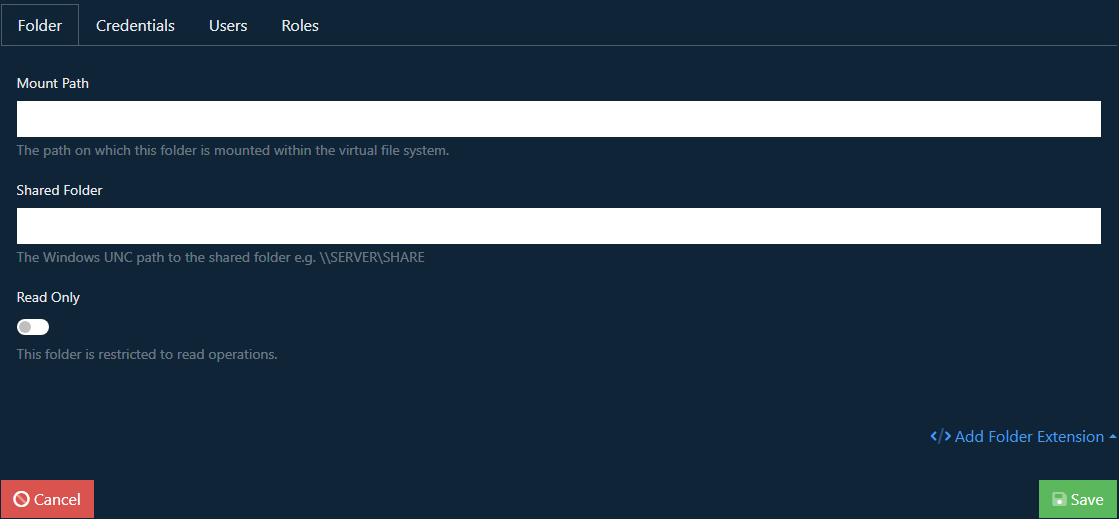
Credentials
Enter the Windows credentials that will be used to access the share. This will require the Domain Name of the user, the username and their password.