Documentation
FileDrop
Installing FileDropNodal VPN
Getting Started with Nodal VPNSigning up for Nodal VPN
Deploying Nodal Agent on Proxmox
Deploying Nodal Agent on VMware ESXi
Deploying Nodal Agent on Hyper-V
Creating a VPN Network
Nodal VPN Client Configuration
Installing the Windows VPN client
Connecting the Nodal VPN Client
Setting a static IP on the Nodal Agent
Password Express
Getting Started with Password ExpressSigning up for Password Express
Installing Windows Connect
Performing a Password Reset
Configuring Authentication Policies for Password Reset
Enrolling a User
Secure File Exchange
Installing on WindowsInstalling on Linux
Installing an SSL Certificate
Uninstalling (All Platforms)
Virtual File System
Browsing Files
Sharing Files
Upload Forms
Incoming Files
Sharing Shortcodes
File Systems
Mounting External FilesLocal Files
Plan Storage
SFTP Folders
Windows Shares
S3 Buckets
Goggle Cloud Storage
Azure Containers
What are Authorized Keys?
Authorized Keys are used to authorize access to an account using SSH Key authentication. It is possible to generate new keys for users and to upload existing keys
After a key has been uploaded or generated it can be connect to the SSH server. Removing a key will immediately revoke all authority for it and it will no longer be valid for use.
Private keys are not sorted on the server in any way.
Generating Keys
You can generate ED25519 and ED448 keys, and RSA and ECDSA keys of various lengths.
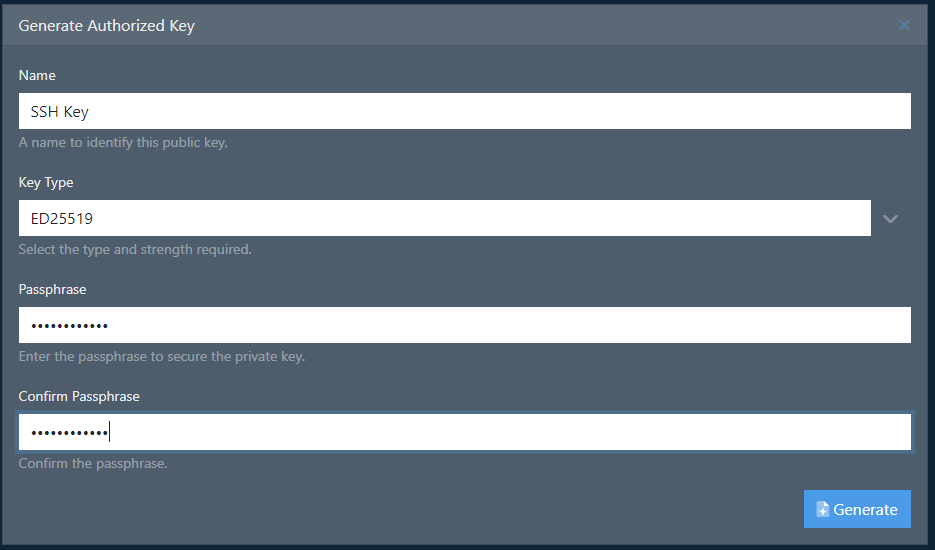
Enter a name, the key type and passphrase for the key and once complete select the Generate option.

The private key will be generated and it is placed in a ZIP file with public key, both in their respective OpenSSH formats, and offered to you to download. You cannot recover the private key once you have navigated away from the page.

The key will be listed in Authorized Key page where it can be viewed and removed
Uploading Keys
You can upload OpenSSH and SECSH style public keys. They will be stored in the OpenSSH format. Select the Upload Key option.
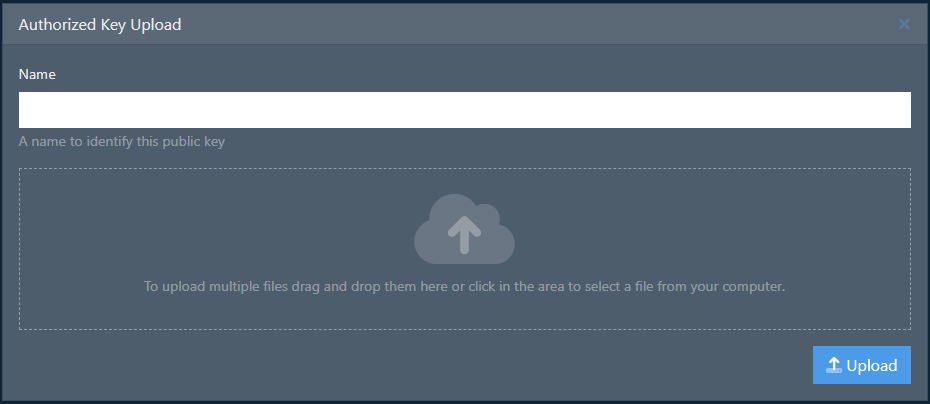
Enter the name to be displayed for the key and then add the key that is to be uploaded either by using the file browser or dragging the file to the upload section.
Once uploaded the file will be listed in the Authorized Keys page.