Documentation
FileDrop
Installing FileDropNodal VPN
Getting Started with Nodal VPNSigning up for Nodal VPN
Deploying Nodal Agent on Proxmox
Deploying Nodal Agent on VMware ESXi
Deploying Nodal Agent on Hyper-V
Creating a VPN Network
Nodal VPN Client Configuration
Installing the Windows VPN client
Connecting the Nodal VPN Client
Setting a static IP on the Nodal Agent
Password Express
Getting Started with Password ExpressSigning up for Password Express
Installing Windows Connect
Performing a Password Reset
Configuring Authentication Policies for Password Reset
Enrolling a User
Secure File Exchange
Installing on WindowsInstalling on Linux
Installing an SSL Certificate
Uninstalling (All Platforms)
Virtual File System
Browsing Files
Sharing Files
Upload Forms
Incoming Files
Sharing Shortcodes
File Systems
Mounting External FilesLocal Files
Plan Storage
SFTP Folders
Windows Shares
S3 Buckets
Goggle Cloud Storage
Azure Containers
Mounting SFTP Folders
Introduction
In our Mounting External Files article we show you how to create a mount and assign it to your users. This is a supplementary article that shows you how to configure the mount to set it up pointing to a remote SFTP folder.
The Folder Tab
When configuring an SFTP Folder as a mount, the folder tab will contain the Hostname, port and Remote Path fields.
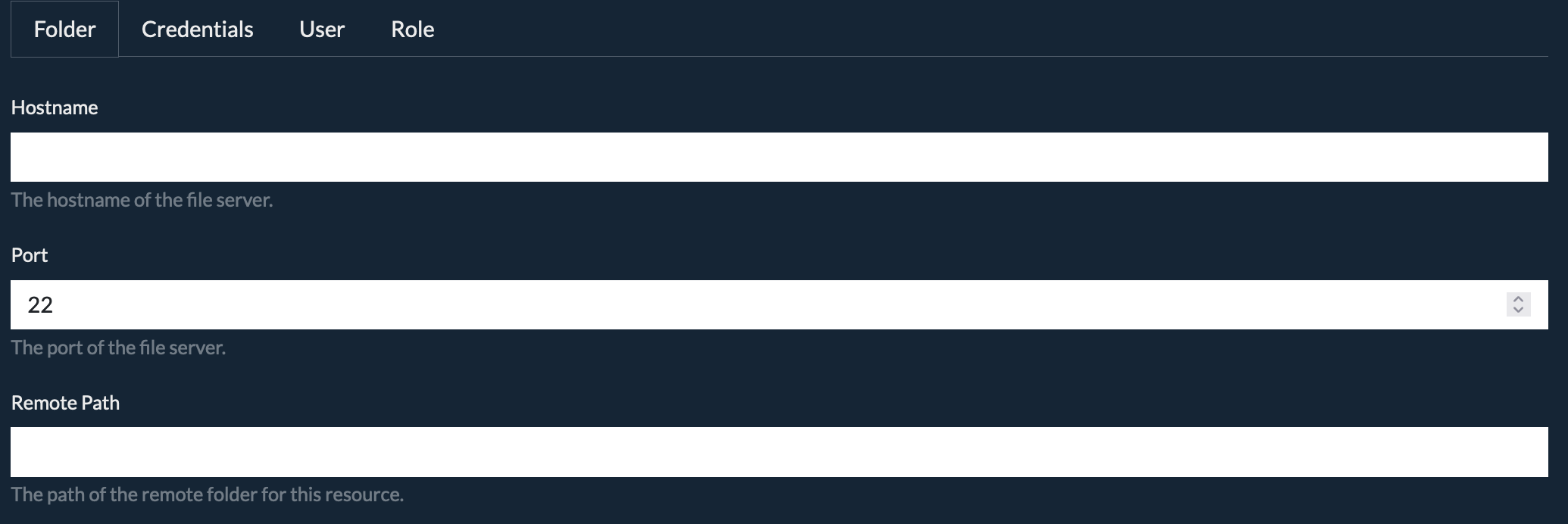
Provide the details of the remote server and path you want to mount.
The Credentials Tab
The Credentials tab contains the information about the user that will be used to access the SFTP resource. You should provide either a username and password, or a username, private key and passphrase. If your server requires both, complete all the fields.
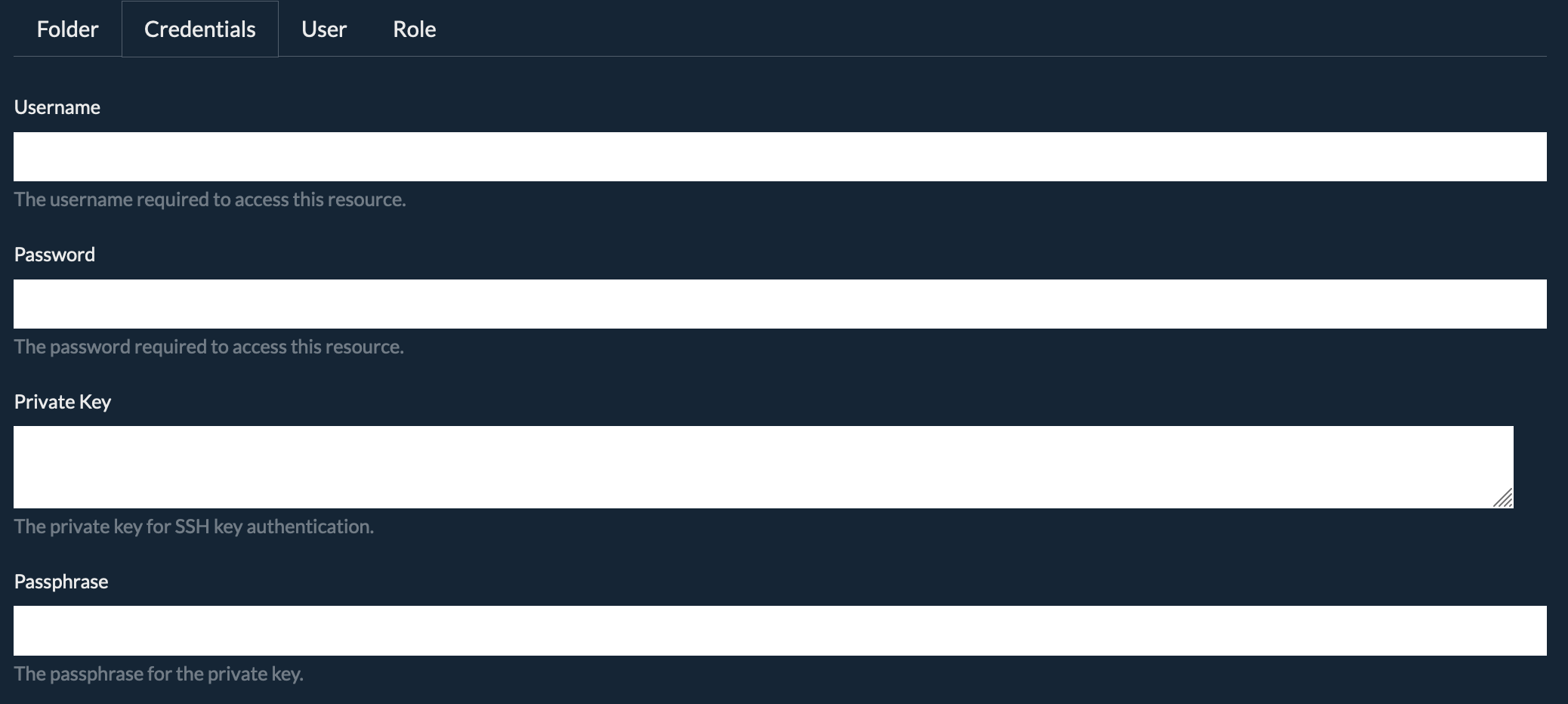
Paste the full contents of the private key into the field. We support OpenSSH formatted keys and also PuTTY and Tectia private keys.