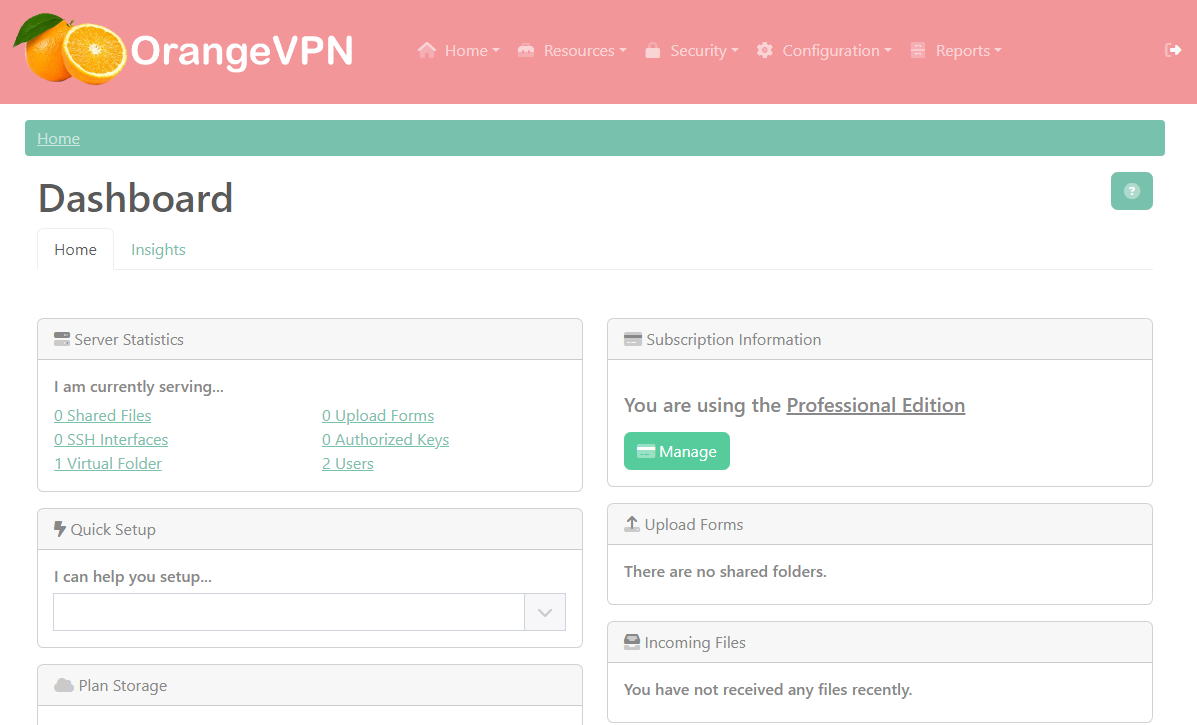Documentation
FileDrop
Installing FileDropNodal VPN
Getting Started with Nodal VPNSigning up for Nodal VPN
Deploying Nodal Agent on Proxmox
Deploying Nodal Agent on VMware ESXi
Deploying Nodal Agent on Hyper-V
Creating a VPN Network
Nodal VPN Client Configuration
Installing the Windows VPN client
Connecting the Nodal VPN Client
Setting a static IP on the Nodal Agent
Password Express
Getting Started with Password ExpressSigning up for Password Express
Installing Windows Connect
Performing a Password Reset
Configuring Authentication Policies for Password Reset
Enrolling a User
Secure File Exchange
Installing on WindowsInstalling on Linux
Installing an SSL Certificate
Uninstalling (All Platforms)
Virtual File System
Browsing Files
Sharing Files
Upload Forms
Incoming Files
Sharing Shortcodes
File Systems
Mounting External FilesLocal Files
Plan Storage
SFTP Folders
Windows Shares
S3 Buckets
Goggle Cloud Storage
Azure Containers
Branding
You can customise the appearance of the JADAPTIVE server, these options can be found by navigating to Administration->Branding.
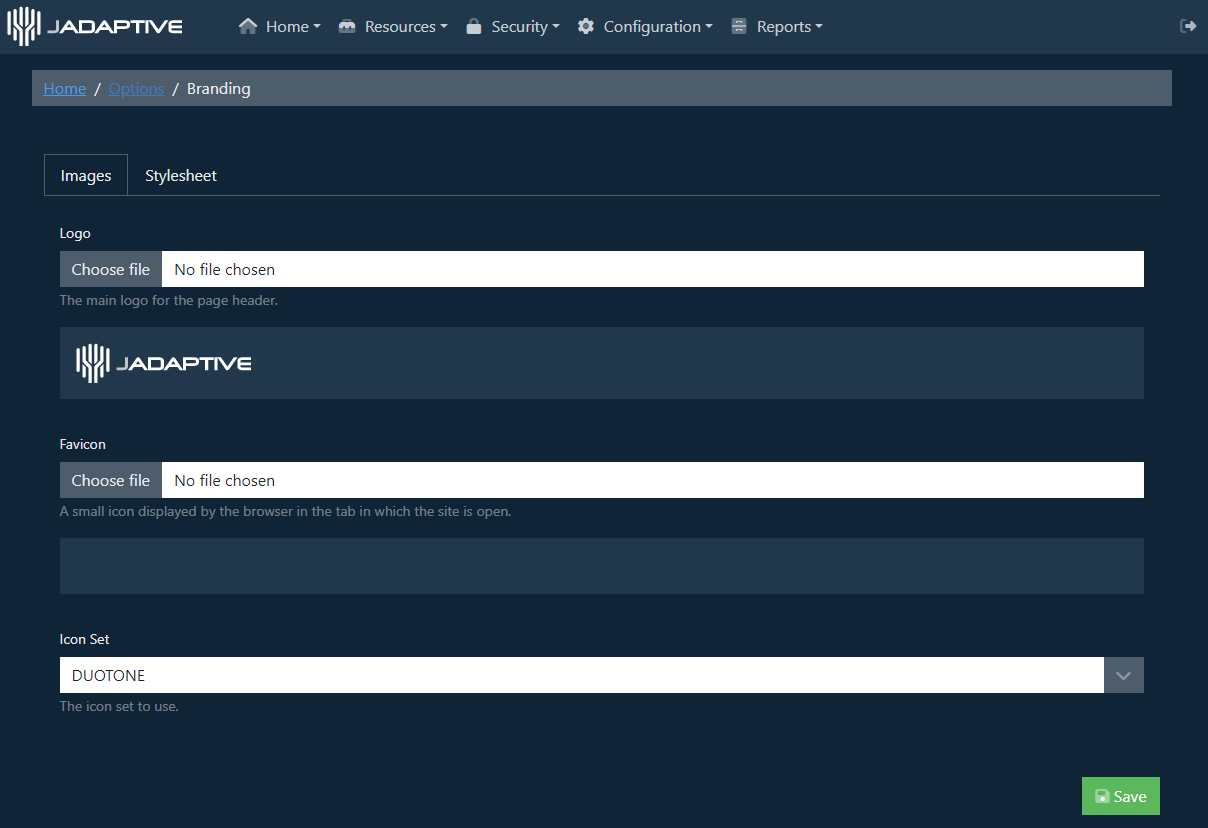
The Images tab allows customisation of the Logo displayed in the top left of the page, the Favicon used in the browser tab. The Icon Set that is used can also be changed.
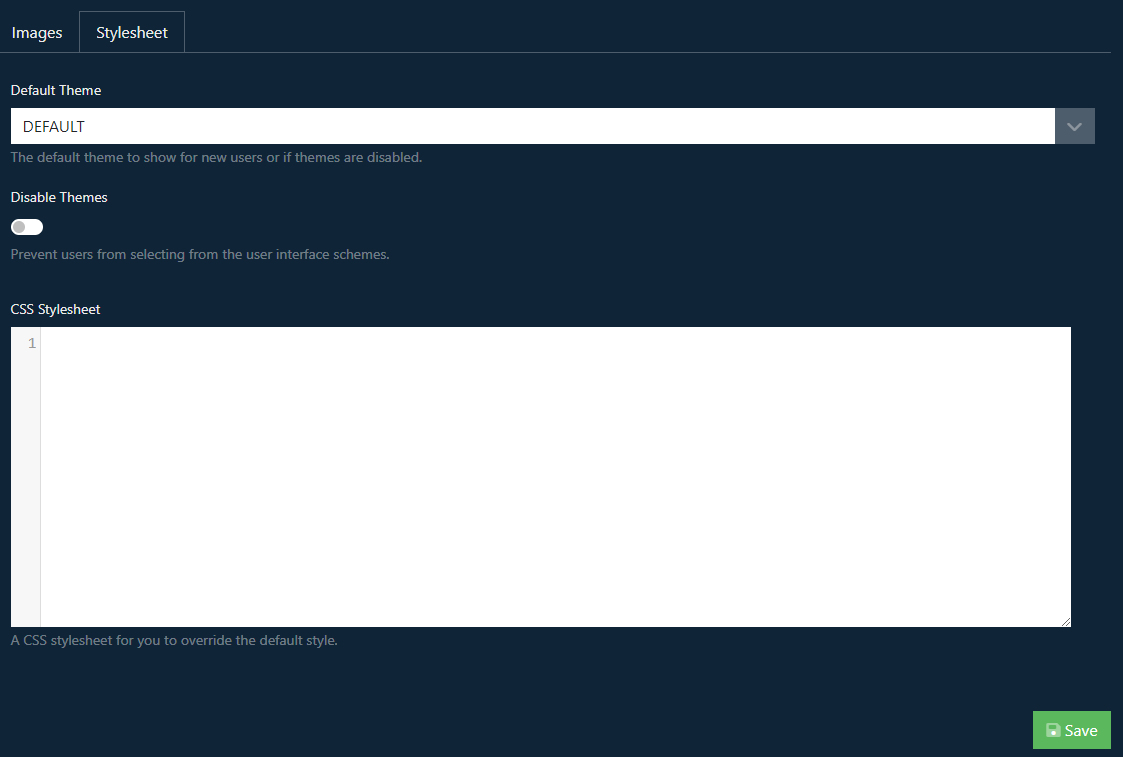
In the Stylesheet tab you an change the default theme that the UI uses, you can completely disable the ability for users to change the theme, and you can set any Custom CSS that you wish to use.
In the image below you can see a system where we have changed the Logo, favicon and the default theme.