Documentation
FileDrop
Installing FileDropNodal VPN
Getting Started with Nodal VPNSigning up for Nodal VPN
Deploying Nodal Agent on Proxmox
Deploying Nodal Agent on VMware ESXi
Deploying Nodal Agent on Hyper-V
Creating a VPN Network
Nodal VPN Client Configuration
Installing the Windows VPN client
Connecting the Nodal VPN Client
Setting a static IP on the Nodal Agent
Password Express
Getting Started with Password ExpressSigning up for Password Express
Installing Windows Connect
Performing a Password Reset
Configuring Authentication Policies for Password Reset
Enrolling a User
Secure File Exchange
Installing on WindowsInstalling on Linux
Installing an SSL Certificate
Uninstalling (All Platforms)
Virtual File System
Browsing Files
Sharing Files
Upload Forms
Incoming Files
Sharing Shortcodes
File Systems
Mounting External FilesLocal Files
Plan Storage
SFTP Folders
Windows Shares
S3 Buckets
Goggle Cloud Storage
Azure Containers
Can I change the Sharing Shortcode?
The shortcode is a unqiue eight-character string that is assigned to all sharing resources. It is generated when the resource is created.
If you edit a Sharing resource, you are able to change the shortcode and provide an alternative value. This is useful for times when you want to include a more memorable shortcode within your URL.
For example, consider the upload URL https://demo.jadaptive.com/app/ui/share/x74hfgw4
To locate the Sharing resource for this, we navigate to the Resources menu and click on Shared Files option.
If you have many shared resources, you can search by shortcode using the search toolbar.

Click search to get the results.

Click on the File Name to edit the resource.
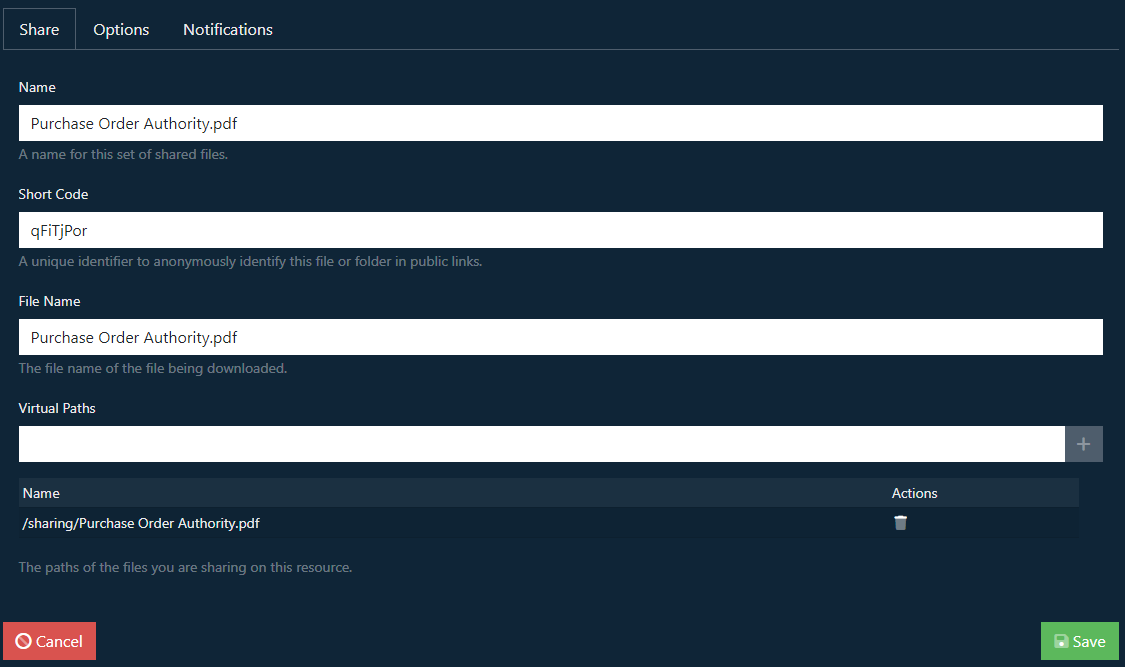
Edit the shortcode value to your preferred value. In this example we will use “customer-files” as our friendly name.

Once the resource has been saved you can start using the new URL. In this case https://demo.jadaptive.com/app/ui/share/customer-files
IMPORTANT: Once the shortcode is changed the older code will no longer be accessible.