Documentation
FileDrop
Installing FileDropNodal VPN
Getting Started with Nodal VPNSigning up for Nodal VPN
Deploying Nodal Agent on Proxmox
Deploying Nodal Agent on VMware ESXi
Deploying Nodal Agent on Hyper-V
Creating a VPN Network
Nodal VPN Client Configuration
Installing the Windows VPN client
Connecting the Nodal VPN Client
Setting a static IP on the Nodal Agent
Password Express
Getting Started with Password ExpressSigning up for Password Express
Installing Windows Connect
Performing a Password Reset
Configuring Authentication Policies for Password Reset
Enrolling a User
Secure File Exchange
Installing on WindowsInstalling on Linux
Installing an SSL Certificate
Uninstalling (All Platforms)
Virtual File System
Browsing Files
Sharing Files
Upload Forms
Incoming Files
Sharing Shortcodes
File Systems
Mounting External FilesLocal Files
Plan Storage
SFTP Folders
Windows Shares
S3 Buckets
Goggle Cloud Storage
Azure Containers
Configuring Authentication Policies for User Login
It’s possible to configure multiple Authentication Policies within the JADAPTIVE server. Using this function you can assign different Authentication Policies for different users or roles. To begin go to Security->Authentication Policies.
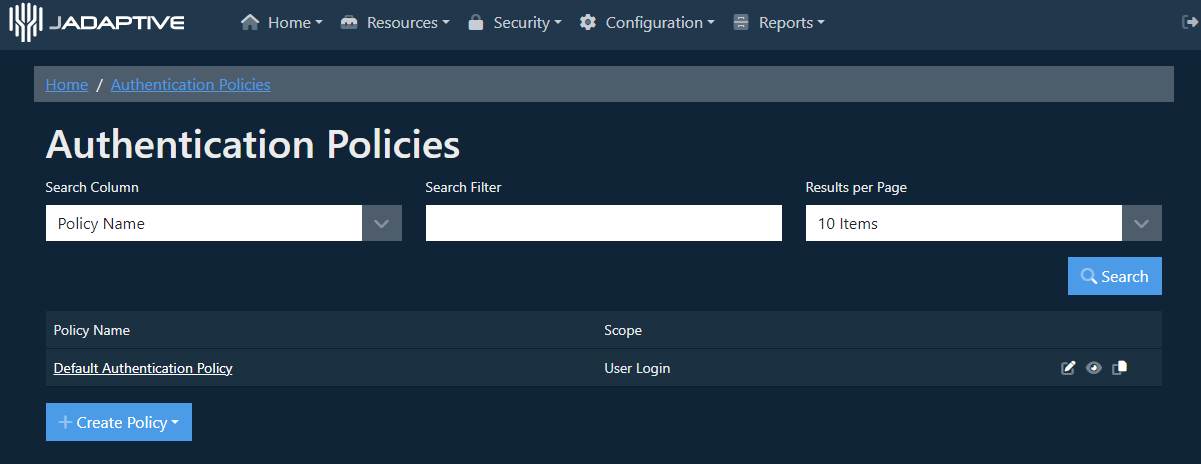
To create a new policy first select the Create Policy button, then select User Login.

After selecting the function the policy is for the New Policy page is displayed
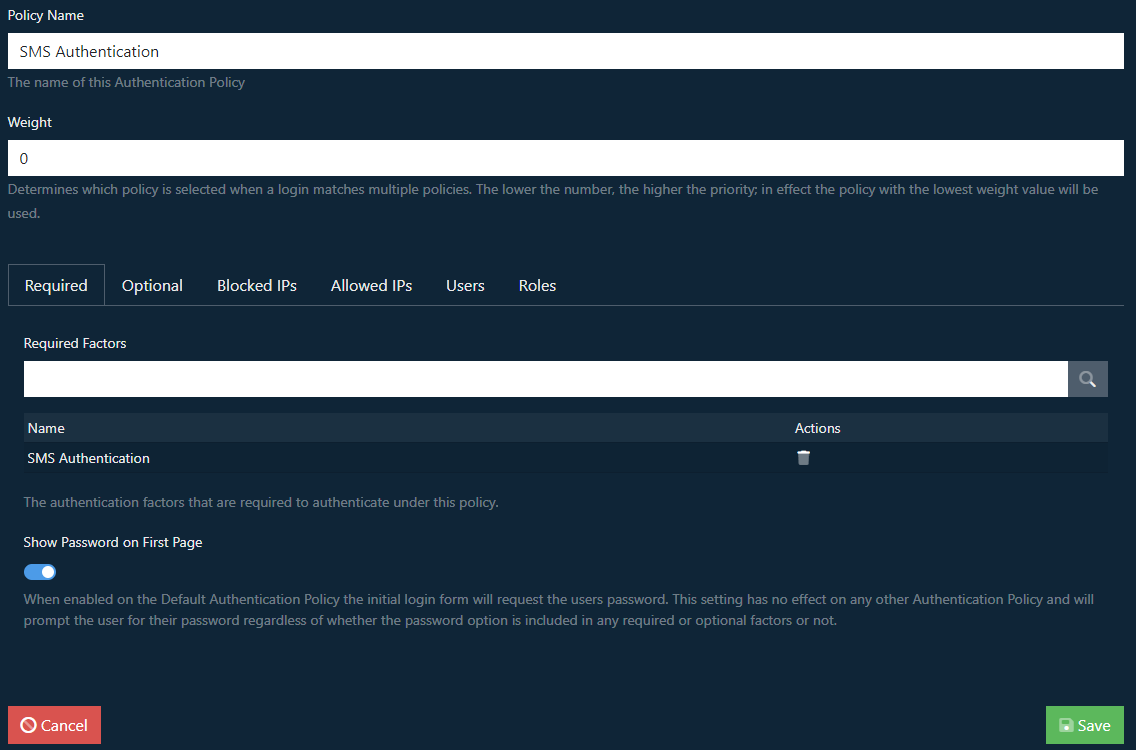
Set the name for the Policy, in this case we’re going to make an SMS policy. The Weight sets the priority of the policy, the lower this value the higher priority the policy will have. You can then specify the Required authentication modules that must be provided, as we’re making an SMS policy we’ll add that to the list.
The additional tabs allow configuration of additional optional authentication modules, blocking or allowing IPs.
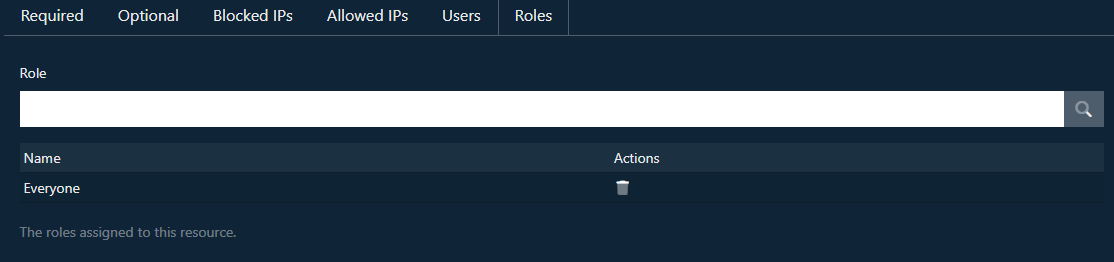
The Users and Roles tabs allow assignment of the policy to particular user accounts and roles.