Documentation
FileDrop
Installing FileDropNodal VPN
Getting Started with Nodal VPNSigning up for Nodal VPN
Deploying Nodal Agent on Proxmox
Deploying Nodal Agent on VMware ESXi
Deploying Nodal Agent on Hyper-V
Creating a VPN Network
Nodal VPN Client Configuration
Installing the Windows VPN client
Connecting the Nodal VPN Client
Setting a static IP on the Nodal Agent
Password Express
Getting Started with Password ExpressSigning up for Password Express
Installing Windows Connect
Performing a Password Reset
Configuring Authentication Policies for Password Reset
Enrolling a User
Secure File Exchange
Installing on WindowsInstalling on Linux
Installing an SSL Certificate
Uninstalling (All Platforms)
Virtual File System
Browsing Files
Sharing Files
Upload Forms
Incoming Files
Sharing Shortcodes
File Systems
Mounting External FilesLocal Files
Plan Storage
SFTP Folders
Windows Shares
S3 Buckets
Goggle Cloud Storage
Azure Containers
Installing FileDrop
FileDrop is an exceptionally user-friendly SFTP client that simplifies file transfers through its intuitive drag-and-drop interface. With a visually appealing carousel of connections, navigating between servers and choosing preferred upload destinations becomes effortless. What sets FileDrop apart is its utilization of Jadaptive’s cutting-edge push technology, enabling accelerated transfer speeds that surpass those of other SFTP clients.
In order to install FileDrop on a Windows client download the installer from the Jadaptive website. Once downloaded, double click on the installer executable to start.
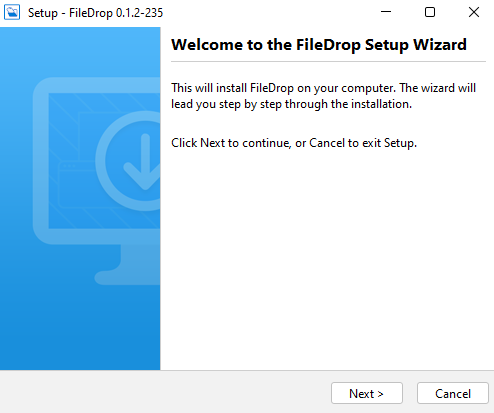
Click Next.
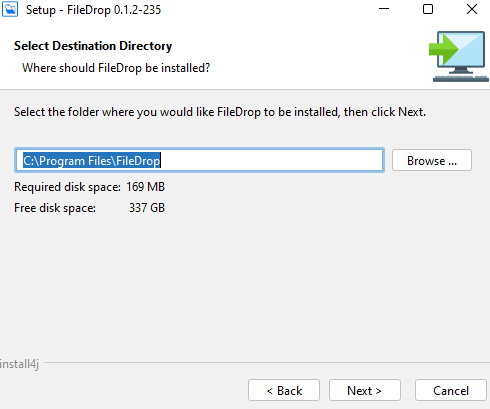
Select the installation directory, or accept the default and click Next.
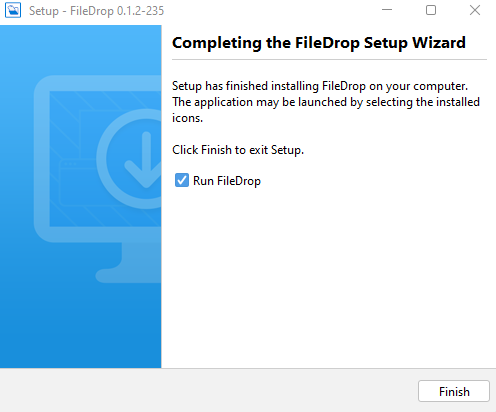
Congratulations, you have installed the FileDrop client.
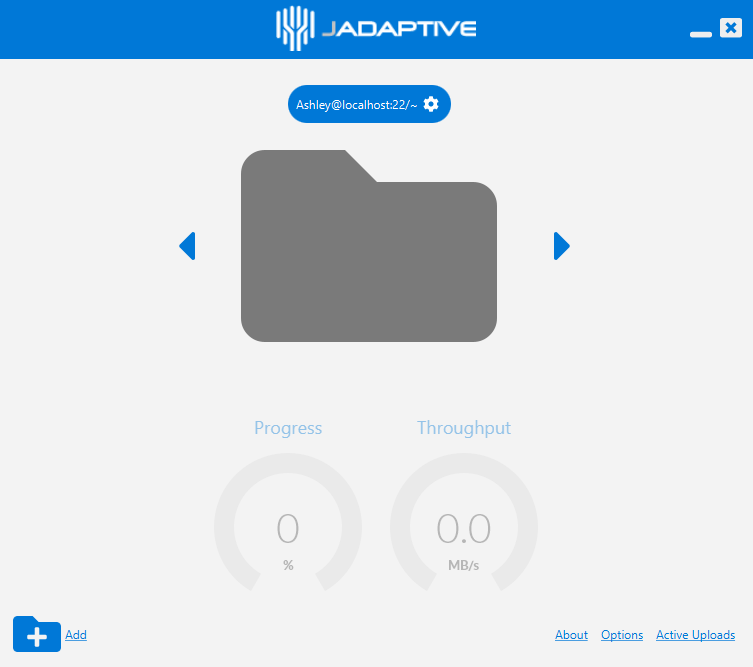
You will now be able to launch the FileDrop application and begin using it.